Overview
The Facebook authentication provider allows users to log in with their existing Facebook account through a companion Facebook application. When a user logs in, Facebook provides Atlas App Services with an OAuth 2.0 access token for the user. App Services uses the token to identify the user and access approved data from the Facebook API on their behalf. For more information on Facebook Login, see Facebook Login for Apps.
The following diagram shows the OAuth logic flow:
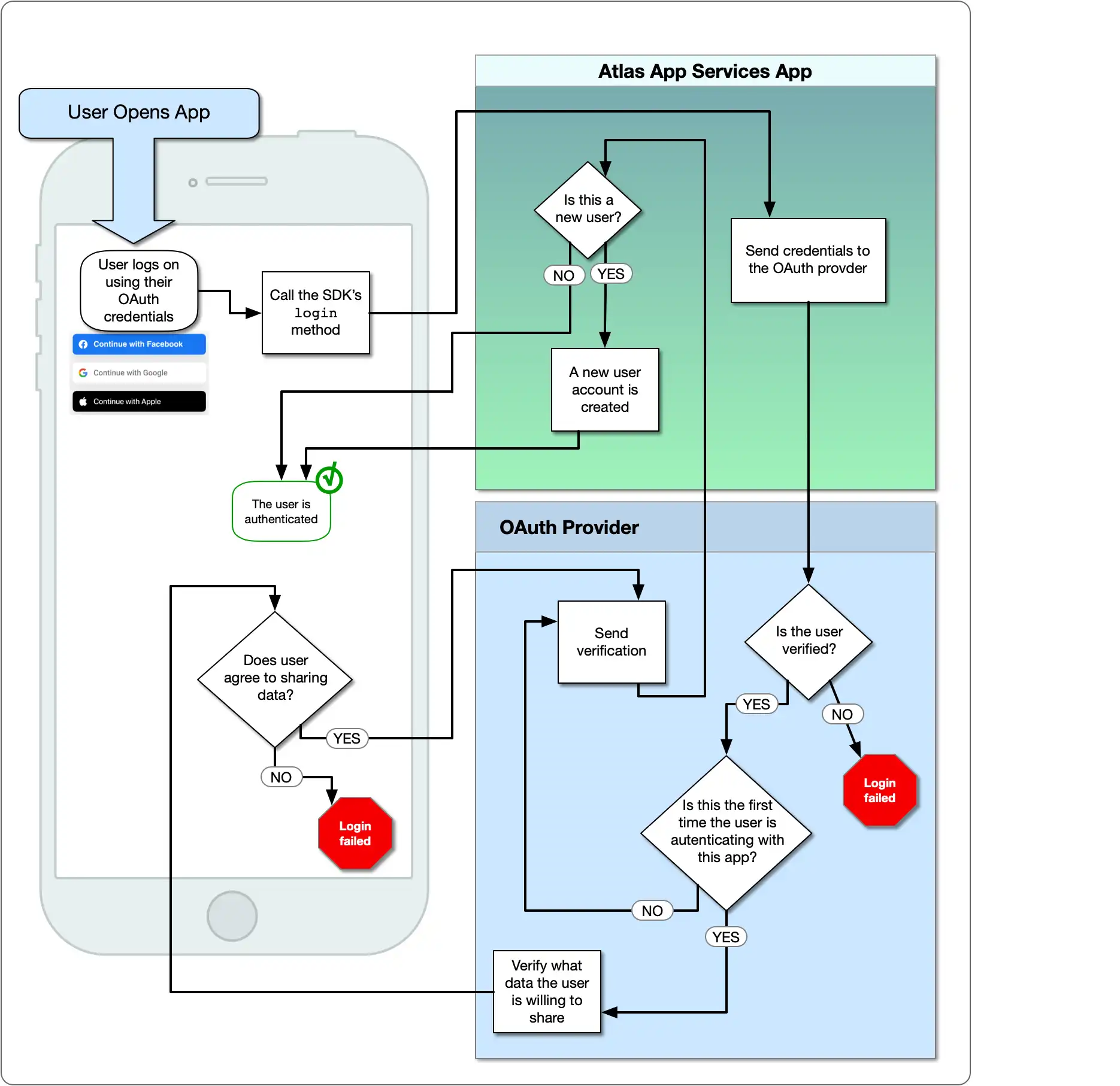
Configuration
You can enable and configure the Facebook authentication provider from the App Services UI by selecting Facebook from the Authentication page.
To enable and configure the Facebook authentication provider with
the App Services CLI, define a configuration
object for it in /auth/providers.json.
Facebook provider configurations have the following form:
{ "oauth2-facebook": { "name": "oauth2-facebook", "type": "oauth2-facebook", "disabled": <boolean>, "config": { "clientId": <string> }, "secret_config": { "clientSecret": <string> }, "metadata_fields": [<document>, ...], "redirect_uris": [<string>, ...], "domain_restrictions": [<string>, ...] } }
The Facebook authentication provider has the following configuration options:
Field | Description | |
|---|---|---|
Client ID config.clientId | Required. The App ID of the Facebook app. See Set Up a Facebook App for information about setting up your Facebook app and finding the App ID. | |
Client Secret secret_config.clientSecret | Required. The name of a Secret that stores the App Secret of the Facebook app. See Set Up a Facebook App for information about setting up your Facebook app and finding the App Secret. | |
Metadata Fields metadata_fields | Optional. A list of fields describing the authenticated user that your application will request from the Facebook Graph API. All metadata fields are omitted by default and can be required on a field-by-field basis. Users must explicitly grant your app permission to access each required field. If a metadata field is required and exists for a particular user, it will be included in their user object. To require a metadata field from an import/export
configuration file, add an entry for the field to
the | |
Redirect URIs redirect_uris | Required for web applications. A list of allowed redirect URIs. Once a user completes the authentication process on Facebook, App Services redirects them back to either a specified redirect URI or, if no redirect URI is specified, the URL that they initiated the authentication request from. App Services will only redirect a user to a URI that exactly matches an entry in this list, including the protocol and any trailing slashes. | |
Domain Restrictions domain_restrictions | Optional. A list of approved domains for user accounts. If specified, the provider checks the domain of a user's primary email address on Facebook and only allows them to authenticate if the domain matches an entry in this list. For example, if NoteIf you've specified any domain restrictions, you must also require the email address field in the Metadata Fields setting. |
Set Up a Facebook App
The Facebook authentication provider requires a Facebook app to manage authentication and user permissions. The following steps walk through creating the app, setting up Facebook Login, and configuring the provider to connect with the app.
Create a Facebook App
Follow Facebook's official guide to create a new Facebook app.
Enable Facebook Login
From the app's Dashboard view, find the Facebook Login card and click Set Up. You should see a list of quickstart guides for each platform. Follow the guide for your platform to enable Facebook Login.
Note
App Services web applications do not require you to install the Facebook SDK to use the Facebook authentication provider. If you are incorporating Facebook Login into a web application you can skip any steps in the quickstart related to setting up the Facebook SDK for JavaScript.
Add App Services as a Valid OAuth Redirect URI
When a user completes the login flow for your Facebook app they need to be redirected back to App Services. Facebook Login will only allow users to redirect to a pre-approved list of URIs.
From the Facebook Login > Settings page, add an App Services authentication callback URL that corresponds to the deployment region of your application to the list of Valid OAuth Redirect URIs. The following table lists the callback URL for each region:
Region | App Services Authentication Callback URL | |
|---|---|---|
Global | | |
Virginia ( us-east-1) | | |
Oregon ( us-west-2) | | |
Ireland ( eu-west-1) | | |
Frankfurt ( eu-central-1) | | |
Mumbai ( ap-south-1) | | |
Singapore ( ap-southeast-1) | | |
Sydney ( ap-southeast-2) | |
Configure the Facebook Authentication Provider
To connect your Facebook app to App Services, find your Facebook app's App ID and App Secret values on the Settings > Basic page and add them to your authentication provider configuration.
Examples
For code examples that demonstrate how to register and log in using Facebook authentication, see the documentation for the Realm SDKs: