An Ops Manager installation includes hosts that run the Ops Manager Application and hosts that serve and store application data and snapshots.
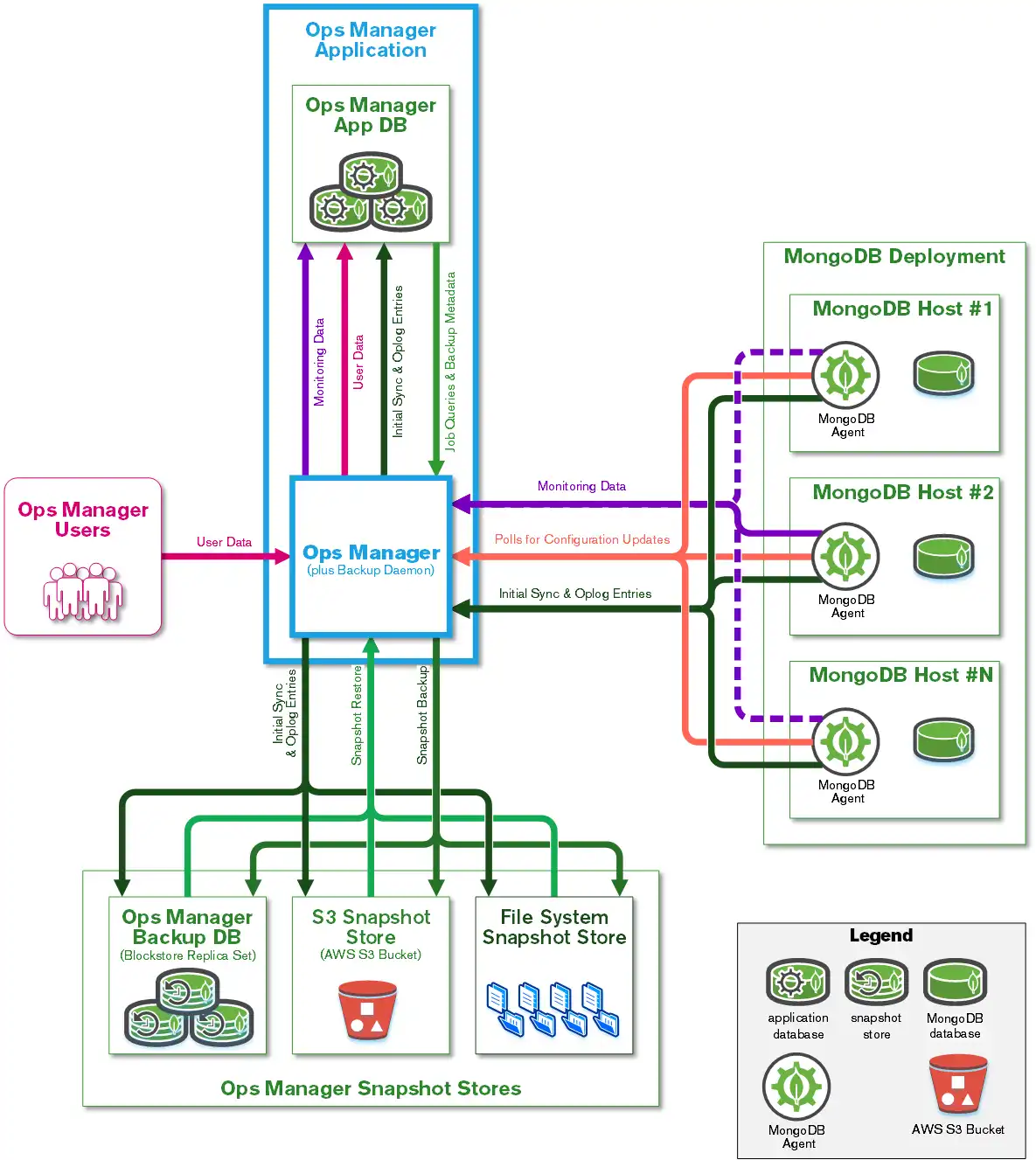
The Ops Manager Application requires a dedicated Application Database and, if you enabled backups, Snapshot Stores.
Ops Manager Application
The Ops Manager Application provides the user interface and the HTTP services the MongoDB Agent uses to transmit data to and from Ops Manager. These are all stateless and start automatically when the Ops Manager Application starts. Multiple instances of the Ops Manager Application can run if each instance uses the same configuration and the same application database. Users and Agents can interact with any instance.
By default, the Ops Manager Application runs on port 8080 and contains the
web interface for managing Ops Manager users, monitoring of MongoDB hosts,
and managing host backups.
For a list of Ops Manager's default ports and health-check endpoints, see Firewall Configuration.
Backup Daemon Service
You can configure any Ops Manager instance to perform backup snapshot maintenance work, such as a grooms and managing file system snapshot files on the file system store by running the Backup Daemon. To learn how to start, check the status of, stop, and restart the Backup Daemon on a server, see Start and Stop the Backup Daemon.
How the Backup Daemon performs depends upon the
MongoDB version compatibility
of your database. This Feature Compatibility Version ranges from the
current version to one version earlier. For example, with MongoDB 4.4,
the FCV can be 4.2 or 4.4. Backup functionality changed with
FCV 4.2.
The Backup Daemon service provides the following services for databases:
Runs groom jobs, incremental filesystem snapshots, other backup related jobs
Performs some state updates to the backup job
Perform a queryable restore
Client applications can't communicate with the daemon. Its state and job queues come from the Ops Manager Application Database. Ops Manager creates snapshots from the database being backed up. For incremental backups using file system stores, the daemon is responsible for creating snapshots.
Multiple Backup Daemons can scale horizontally to run more concurrent jobs when needed and can provide manual failover.
If you run multiple Backup Daemons, Ops Manager selects the Backup Daemon to use when a user enables backup for a deployment. The head database resides with the daemon's host.
Dedicated Storage for Operational Data
Ops Manager Application Database
Ops Manager uses a dedicated MongoDB database to store the Ops Manager's operational data. The application database runs as a replica set to ensure redundancy and high availability. This replica set hosts only Ops Manager data. Before installing Ops Manager, you must provision the application database. This database contains Ops Manager Application metadata:
Monitoring data collected from the MongoDB Agents.
Metadata for Ops Manager users, projects, hosts, monitoring data, and backup state.
For topology and specifications, see Ops Manager Application Database Hardware Requirements.
Snapshot Storage
Ops Manager creates snapshots of deployments to back up your databases. You can have Ops Manager store these snapshots in snapshot stores. Snapshot stores can be local databases, local file systems, or cloud-based data stores. There can be more than one snapshot store per project. Ops Manager writes the recent history of the deployment database to a separate database regardless of where the snapshots are written.
Snapshot storage include two components:
Snapshot Stores
Snapshots can be written to one of three target storage systems:
System | Storage Method | Learn More |
|---|---|---|
A MongoDB database stored in a local host. | ||
A cloud data store in S3-compatible storage. | ||
A local file system in the directory of your choosing. |
Oplog Store
The Oplog Store retains the oplog entries that the Backup Daemon applies to its local copies of your backed-up deployments.
Tip
To learn about the requirements and procedures for Oplog Stores, see Manage Oplog Storage.