This section describes the hardware, software, and networking requirements for the hosts that run the Ops Manager components.
Important
Before deploying hosts, use the Installation Checklist to plan your configuration.
For requirements for the MongoDB instances running as the Ops Manager Application Database and the Backup Database, see Install the Ops Manager Application Database and Backup Database.
Hardware Requirements
Note
When using the term hardware on this page, it should be understood as the specifications per host using one of the following architectures:
physical hardware,
hardware components allocated to a virtual host,
hardware components allocated to a virtual container, or
hardware components allocated to a Kubernetes Worker Node.
Each host must meet the total RAM and disk capacity requirements for all Ops Manager components that it serves:
Ops Manager application
Ops Manager application databases
Head databases for the active Backup Daemon(s)
Backup blockstore databases
Example
You want to serve both the Ops Manager application and a Backup Daemon on one host. This Ops Manager configuration will manage and monitor 300 MongoDB hosts, back up 200 hosts, and run FCV 4.2 or later. The total disk capacity of all databases being backed up is 4 TB. The total requirements would be:
Ops Manager application needs 15 GB of RAM.
The Backup Daemon also needs at least 100 GB of available disk capacity.
This example host would require a minimum of 15 GB of RAM and 100 GB of disk capacity.
Warning
Potential for Production Failure
Your Ops Manager instance can fail in production if you fail to configure the following:
Ops Manager hosts per the Ops Manager System Requirements.
MongoDB hosts per the Production Notes in the MongoDB manual. MongoDB instances in Ops Manager include:
The Ops Manager Application Database,
Each blockstore.
Ops Manager Hardware Requirements
Every host that serves the Ops Manager application must meet the following hardware requirements. Note that connecting too many hosts to a single project may cause performance issues.
Number of Monitored Hosts | CPU Cores | Physical Memory [1] | Disk |
|---|---|---|---|
Up to 400 monitored hosts | 4+ | 15 GB | 10 GB for Ops Manager Application in |
Up to 2,000 monitored hosts | 8+ | 15 GB | 10 GB for Ops Manager Application in |
More than 2,000 hosts | Contact MongoDB Account Manager | Contact MongoDB Account Manager | Contact MongoDB Account Manager |
| [1] | Physical Memory, in this context, means resident memory
displayed as RES in the ps command results on Linux
platforms. This applies to
virtual machines and containers as well, even though their
physical memory is a virtual construct. |
| [2] | (1, 2) Storage capacity needed for logs depends on how you Configure Log Rotation. By default, logs rotate every gigabyte and every 24 hours, whichever comes first. Conservative estimates require allocating 30 GB of disk for each month of logs you want to keep. Review your disk allocation and log rotation settings for the optimal disk configuration. |
Note
The CPU and memory requirements listed above apply only to Ops Manager hosts that do not have backup enabled. If you plan to use Ops Manager backups, additional resources might be required, as backup operations depend on factors such as your database size, daily oplog volume, and overall workload. For assistance with sizing Ops Manager for backups, open a support case with MongoDB Support.
Ops Manager Application Database Hardware Requirements
The Ops Manager Application Database runs as a three-member replica set that runs on dedicated hosts.
Every host that serves the Ops Manager Application Database must meet the following hardware (physical or virtual) requirements. Note that connecting too many hosts to a single project may cause performance issues.
Number of
Monitored Hosts | RAM | Disk Capacity | CPU Cores |
|---|---|---|---|
Up to 400 | 8 GB RAM plus the RAM required for the | 200 GB | 4 × 2 GHz+ |
Up to 2,000 | 15 GB RAM plus the RAM required for the | 500 GB | 4 × 2 GHz+ |
More than 2,000 | Contact your MongoDB Account Manager | Contact your MongoDB Account Manager | Contact your MongoDB Account Manager |
For the best performance, use:
SSDs to store your Ops Manager Application Databases.
The WiredTiger storage engine. For the differences between the WiredTiger and MMAPv1 storage engines, see the types of storage engines in the MongoDB manual.
Disk capacity estimates are approximate. The needed disk capacity can increase or decrease due to the number of databases being monitored.
Backup Daemon Hardware Requirements
Important
Before getting started with Backup, contact your MongoDB Account Manager to help estimate the storage requirements for your Backup Daemon host.
Each host on which you activate the Backup Daemon must meet the following requirements plus those for Ops Manager.
Each host that serves an active Backup Daemon has the following hardware requirements:
The Backup Daemon should have at least 100 GB of available disk capacity.
Contact your MongoDB Account Manager to determine disk capacity and throughput requirements.
Backup Database Hardware Requirements
If you use Ops Manager Backup, you must provision hosts for the Backup Database.
Host requirements for the Backup Database vary, depending on whether you use a blockstore database or file system storage to store your snapshots. The Backup Database always holds oplog data.
If you store snapshots in the Backup Database, its hosts typically must have enough capacity to store 2 to 3 times the total backed-up production data size. Snapshots are compressed and de-duplicated at the block level in the blockstore.
Your specific requirements depend on your data compressibility and change rate. Contact your MongoDB Account Manager to help estimate the use case and workload-dependent storage requirements for your Backup Database hosts.
If you store snapshots in the Backup Database, each data-bearing member must meet the following requirements:
CPU Cores | Disk Capacity | RAM |
|---|---|---|
4 × 2 GHz+ | The minimum disk capacity required for the Ops Manager blockstore uses the following formula: (2 to 3 times the total size of the Contact MongoDB Support to accurately determine your minimum disk capacity. | 8 GB of RAM per TB of blockstore disk to provide good snapshot and restore speed. Ops Manager defines 1 TB of blockstore as 1024 4 bytes. |
Contact your MongoDB Account Manager to determine disk capacity and throughput requirements.
If you will not store snapshots in the Backup Database, each data-bearing member must meet the following requirements:
CPU Cores | Disk Capacity |
|---|---|
4 × 2 GHz+ | The size of your oplogs compressed for the configured point in time window. The default is 24 hours. |
Network Requirements
Internet Site Access
If you configured Ops Manager to download binaries direct from the Internet, Ops Manager requires access to the following Internet sites over HTTPS using both IPv4 and IPv6 requests to the Internet:
Site | Purpose |
|---|---|
downloads.mongodb.com, downloads.mongodb.org | To download MongoDB Enterprise Builds. |
opsmanager.mongodb.com | To download the MongoDB version manifest. |
fastdl.mongodb.org | To download MongoDB Community Builds. |
Latency between Ops Manager and Backing Database Hosts
Connections between the Ops Manager Application host and its Application Database, Oplog, and blockstore replica sets must have the lowest possible network latency. With deployments exceeding 200 MongoDB hosts, latency between your Ops Manager Application components should be under 1 ms. Please contact MongoDB Support if you anticipate that your network environment cannot meet this requirement.
TCP Keepalive Setting
Many Ops Manager components connect to a running mongod process. These
include:
the application database,
any backup databases, and
any MongoDB databases that the MongoDB Agent manages.
The systems that host these components send data traffic to each other to verify an active connection. The TCP keepalive setting determines how often to run this check. Most systems use the default value of 7200 seconds (two hours).
The network connection may drop within that timeframe. Without an
existing connection, Ops Manager must create a new connection to that
mongod process. This can delay communication or result in network
timeouts or socket errors. To prevent this issue, reduce the keepalive
value to increase the verification checks. All Ops Manager components must
use the same keepalive value.
To learn how to set this to the recommended value, see Does TCP keepalive time affect MongoDB Deployments? in the MongoDB Server Manual.
MongoDB and MongoDB Agent Host Access
Each MongoDB and MongoDB Agent host should self-identify as its FQDN to ensure reliable connectivity.
Use the following command to find the host FQDN:
hostname -f
Your result should look like this:
mongodb.example.com
Windows hosts host must be connected to the internet and attached to a Active Directory domain.
Use the following command to find the host FQDN:
PS C:\> systeminfo | findstr /B /C:"Host" /C:"Domain"
Your result should look like this:
Host Name: mongodb Domain: example.com
Combine the Host Name and Domain with a . to get
the FQDN. With the previous example, the FQDN is
mongoodb.example.com.
Accessible Ports
The Ops Manager Application must be able to connect to users and MongoDB Agents over HTTP or HTTPS. MongoDB Agents must be able to connect to MongoDB client MongoDB databases.
Though Ops Manager only requires open HTTP (or HTTPS) and MongoDB network ports to connect with users and to databases, what ports are opened on a firewall depend upon what capabilities are enabled: encryption, authentication and monitoring.
This page defines which systems need to connect to which ports on other systems.
Ops Manager connects with a number of services. This page explains the ports that must be opened to deploy the various components used with an Ops Manager deployment.
The specific ports that must be open on any intermediate firewalls depend upon what capabilities are enabled, such as encryption, authentication, and monitoring.
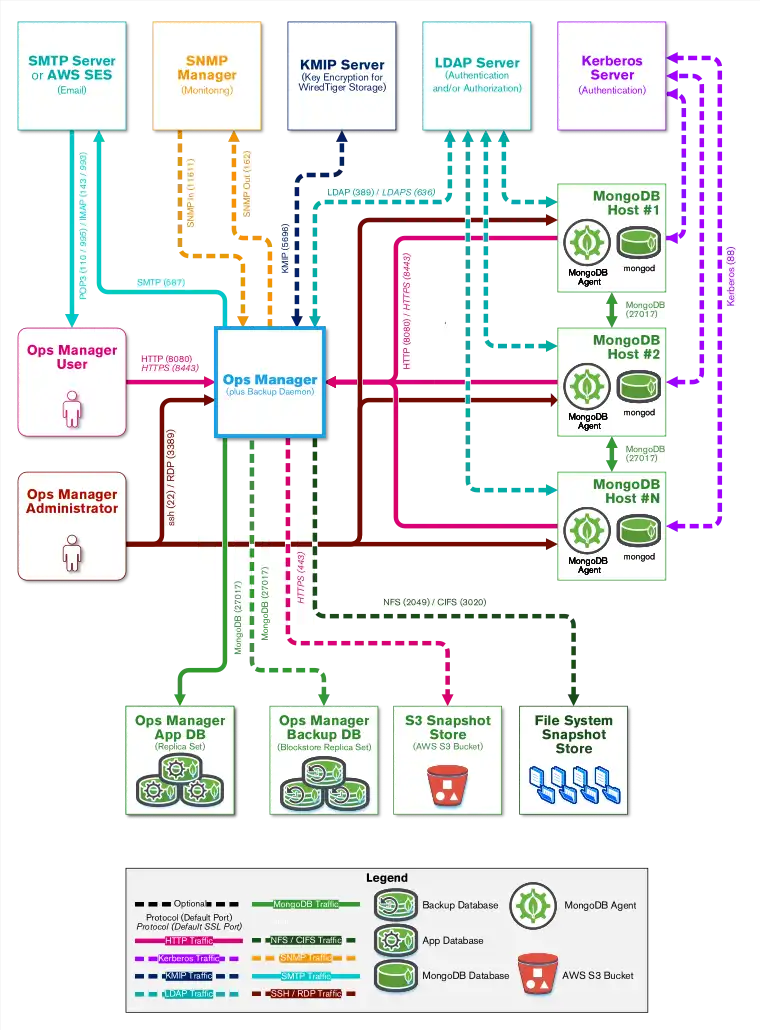
Tip
All ports listed in the following sections are either the port specified in the documentation for MongoDB installations or the known ports for the specific service assigned by the IANA. If the port number can be changed, it is noted after the table in each section.
To run Ops Manager without an Internet connection, see Configure Deployment to Have Limited Internet Access to ensure you have all of the necessary binaries to run Ops Manager without an Internet connection.
Open Ports to Access Ops Manager
Ops Manager requires the following minimum network port requirements:
Both Ops Manager users and MongoDB Agents must be able to connect to the Ops Manager application over HTTP or HTTPS.
Ops Manager must be able to connect to the mongod running the Ops Manager application MongoDB databases.
For each Ops Manager project, MongoDB Agents must be able to connect to all client MongoDB processes (
mongodormongos).The Ops Manager application must also be able to send email to Ops Manager users.
To use Ops Manager, open the following ports to the specified hosts.
Service | Default Port | Transport | Direction | Purpose | Uses TLS? | |||||
|---|---|---|---|---|---|---|---|---|---|---|
HTTP | 8080 | TCP | Inbound | Provides a web connection to Ops Manager from users and MongoDB Agents. | No | |||||
HTTPS | 8443 | TCP | Inbound | Provides a secure web connection to Ops Manager from users and MongoDB Agents. | Yes | |||||
HTTP or HTTPS | 8090 | TCP | Inbound | Provides a health-check endpoint for monitoring Ops Manager
through a monitoring service like Zabbix or Nagios. It is
only available through To enable it, see Enable the Health Check Endpoint. When enabled, you can access the endpoint at: IMPORTANT: This port is only accessible from The API endpoint provides the ability to check connections from the HTTP Service to the Ops Manager Application Database and the Backup Snapshot Storage. A successful response returns the following: | Optional | |||||
MongoDB | 27017 | TCP | Outbound | Connects to MongoDB application, backup and client databases. | Optional | |||||
SMTP | 587 | TCP | Outbound | Sends emails from Ops Manager to an SMTP host or to AWS SES. | Optional |
Note
To set a non-default port for Ops Manager, see Manage Ops Manager Hostname and Ports.
To configure a different port for the application database, see
mongo.mongoUri.To configure a different port for a client database, see Deploy a Standalone MongoDB Instance, Deploy a Replica Set, or Deploy a Sharded Cluster for a new deployment or Add Existing MongoDB Processes to Ops Manager for an existing deployment.
Open Ports to Access Ops Manager and MongoDB Hosts
Most Ops Manager administration can be performed through the user interface. Some procedures require access to the operating system. To permit your administrators to access your Ops Manager as well as MongoDB hosts, open the following ports to those hosts.
Service | Default Port | Transport | Direction | Purpose | Uses TLS? |
|---|---|---|---|---|---|
ssh | 22 | TCP | Inbound | Linux System administration. | Yes |
RDP | 3389 | TCP | Inbound | Windows System administration. | No |
Open Ports to Back Up, Restore, and Query MongoDB Instances using Ops Manager
Ops Manager can back up MongoDB databases to one or more storage systems:
A MongoDB database (blockstore)
An S3-compatible storage bucket (S3-compatible storage blockstore)
A file system (file system store).
To back up MongoDB hosts, open the following ports to the preferred backup hosts (blockstore, S3-compatible storage snapshot store and/or file system snapshot store):
Service | Default Port | Transport | Direction | Purpose | Uses TLS? |
|---|---|---|---|---|---|
MongoDB | 27017 | TCP | Outbound | Back up snapshots of entire database to blockstore or snapshot metadata to S3-compatible storage blockstore metadata database. | Optional |
HTTPS | 443 | TCP | Outbound | Back up database snapshot data to S3-compatible storage bucket. | Yes |
NFS | 2049 | TCP | Outbound | Back up database snapshots to UNIX-/Linux-based file system. | No |
CIFS | 3020 | TCP | Outbound | Back up database snapshots to Windows-based file system. | No |
Proxy Server | 25999 | TCP | Outbound | Query the snapshot backup host. | No |
Snapshots can also be restored using the link displayed in the Ops Manager application. The same ports needed to use Ops Manager would need to be open for the user to download the snapshot.
To find the download link, click Continuous Backup, then the Restore History tab, then click the download link next to the snapshot.
Note
To configure a different port for the blockstore, see Manage Blockstore Snapshot Storage.
To configure a different port for the S3-compatible storage Snapshot Store metadata database, see Manage S3-Compatible Snapshot Storage.
MongoDB 3.4.2 Enterprise and later provides the ability to query backup snapshots. Ops Manager provisions these queryable snapshots as read-only MongoDB instances, as described in Query a Backup. To query a backup snapshot, open the following ports:
Service | Default Port | Transport | Direction | Purpose | Uses TLS? |
|---|---|---|---|---|---|
MongoDB | 27700-27719 | TCP | Inbound | Enable communication between the app host and a queryable backup snapshot. | Optional |
Open Ports to Authenticate Ops Manager Users using LDAP
MongoDB Enterprise users can authenticate Ops Manager users using LDAP. To authenticate using LDAP, open the following ports on Ops Manager and your LDAP host.
Service | Default Port | Transport | Direction | Purpose | Uses TLS? |
|---|---|---|---|---|---|
LDAP | 389 | UDP | Both | Authenticate and/or authorize Ops Manager users against LDAP host. | No |
LDAPS | 636 | UDP | Both | Authenticate and/or authorize Ops Manager users against LDAP host. | Yes |
To configure the Ops Manager LDAP URI strings, including configuring a non-standard port, see User Authentication.
Open Ports to Authenticate with MongoDB
MongoDB Enterprise users can use Kerberos or LDAP to authenticate MongoDB users. To authenticate using LDAP or Kerberos, open the following ports between the MongoDB client databases, Ops Manager, and the Kerberos or LDAP host(s).
Service | Default Port | Transport | Direction | Purpose | Uses TLS? |
|---|---|---|---|---|---|
Kerberos | 88 | TCP / UDP | Outbound | Request authentication for MongoDB users against Kerberos host. | No |
Kerberos | 88 | UDP | Inbound | Receive authentication for MongoDB users against Kerberos host. | No |
LDAP | 389 | UDP | Both | Authenticate and/or authorize MongoDB users against LDAP host. | No |
LDAPS | 636 | UDP | Both | Authenticate and/or authorize MongoDB users against LDAP host. | Yes |
To configure Kerberos for authentication to the Ops Manager application database, see Configure Ops Manager to Authenticate with Application Databases.
Open Ports to Manage Encryption Keys using KMIP
MongoDB Enterprise deployments using the WiredTiger storage engine supports a native encryption option. You can use a KMIP service to manage the master encryption key. To support the encrypted storage engine via KMIP, open the following ports between the Backup Daemon hosts, the MongoDB hosts, and the KMIP hosts.
Service | Default Ports | Transport | Direction | Purpose | Uses TLS? |
|---|---|---|---|---|---|
KMIP | 5696 | TCP | Outbound | Send messages between MongoDB databases and KMIP host. | Yes |
Note
If you change the port for the KMIP host, see Encrypted Backup Snapshots to configure Ops Manager to use that new port.
Internet Site Access
If Ops Manager is not configured for Local Mode, it requires access to the following Internet sites over HTTPS:
Site | Purpose |
|---|---|
downloads.mongodb.com, downloads.mongodb.org | To download MongoDB Enterprise Builds. |
opsmanager.mongodb.com | To download the MongoDB version manifest. |
fastdl.mongodb.org | To download MongoDB Community Builds. |
Use resolvable hostnames
Each MongoDB Agent and Ops Manager instance must be able to resolve the hostname for each host hosting a MongoDB instance or MongoDB Agent.
On each host, set their hostnames to fully qualified domain names (FQDN) whenever possible. Consult the documentation for your operating system as to how to find and set the hostname as an FQDN.
Setting the FQDN on each host helps you know which host you are using when logged into that host. To enable other hosts to know what the other hosts' hostnames are, you need to provide a way for those hosts to resolve hostnames.
There are two ways to configure hostname resolution.
Use a Domain Name Service
To make the hosts' hostnames resolvable, run a host with a domain name
service (DNS). DNS maps IP addresses to hostnames with a given
domain (such as example.com). This DNS host should have an entry
for each host in the deployment: Ops Manager, MongoDB Agent and MongoDB.
Entries for LDAP, Kerberos, and email hosts as well as load
balancers would be recommended.
Edit Host Files
If a DNS setup is not possible, add entries for each host in the
hosts file of each system.
Operating System | hosts Location | ||
|---|---|---|---|
Linux | | ||
Mac OS X | | ||
Windows | This normally resolves to: |
The hosts file is a root-readable plain text and must be edited
with root or Administrator permissions. The entry format is
written as:
127.0.0.1 localhost 10.15.0.5 opsmgr.example.dev 10.15.10.15 rs1.example.dev 10.15.10.16 rs2.example.dev 10.15.10.17 rs3.example.dev
Software Requirements
Hosts that run Ops Manager components must meet the following software requirements:
Important
Ops Manager 5.0 and later requires Bash 4.2 or later.
Operating System Compatibility Matrices
Operating Systems Compatible with Ops Manager
Hosts that run Ops Manager must run on a 64-bit version of one of the following operating systems:
Intel/AMD (x86_64) Hardware Architectures
Operating System | Ops Manager 6.0 | Ops Manager 7.0 | Ops Manager 8.0 |
|---|---|---|---|
Amazon Linux | 2 | 2, 2023 | 2 (deprecated), 2023 |
Debian | 10, 11 | 11, 12 | 11 (deprecated), 12 |
RHEL | 7, 8, 9 | 7 (deprecated), 8, 9 | 8, 9 |
SUSE Linux Enterprise Server | 12, 15 | 12 (deprecated), 15 | 15 |
Ubuntu | 18.04, 20.04, 22.04 | 20.04 (deprecated), 22.04 | 22.04, 24.04 |
Note
Though the MongoDB Agent can be installed on s390x and on
PowerPC (ppc64le) architectures, the Ops Manager Application cannot be
installed on these platforms. You must install the Ops Manager Application on one
of the platforms listed in the previous table.
Though support for Microsoft Windows Server platforms is discontinued in Ops Manager 5.0 and any later versions, you can use one of the 5.0 and later Ops Manager versions from the list of supported platforms in the previous table, or deploy Ops Manager in a container with the Kubernetes Operator.
Operating Systems Compatible with the MongoDB Agent
Hosts that run MongoDB Agents must run on a 64-bit version of one of the following hardware architectures and operating systems. The following table lists the MongoDB Server versions that you can deploy with the MongoDB Agent on the associated platforms:
Architecture | Distro/OS | 8.0 | 7.0 | 6.0 |
|---|---|---|---|---|
x86_64 | RHEL/Oracle Linux 7 | |||
RHEL/Rocky/Alma Linux/Oracle Linux 8 | ||||
RHEL/Rocky/Alma Linux/Oracle Linux 9 | ||||
Amazon Linux 2 | ||||
Amazon Linux 2023 | ||||
SUSE12 | ||||
SUSE15 | ||||
Debian 10 | ||||
Debian 11 | ||||
Debian 12 | ||||
Ubuntu 18.x | ||||
Ubuntu 20.x | ||||
Ubuntu 22.x 1 | ||||
Ubuntu 24.x | ||||
Windows | ||||
ARM | RHEL 8 | |||
RHEL 9 | ||||
Amazon Linux 2 | ||||
Amazon Linux 2023 | ||||
Ubuntu 20.x | ||||
Ubuntu 22.x | ||||
Ubuntu 24.x | ||||
PowerPC/ ppc64le | RHEL 7 | |||
RHEL 8 | ||||
zSeries/ 390x | RHEL 7 | |||
RHEL 8 |
1 MongoDB Connector for BI isn't supported on Ubuntu 22.04.
Intel/AMD (x86_64) Hardware Architectures
Support for running MongoDB Agent on Windows 2008 or Windows Server 2008R2 ends beginning with Ops Manager 5.0.
MongoDB Agent still supports managing MongoDB deployments that run on Windows 2016, 2019, 2020.
Note
As of Ops Manager Server 4.0.11, Windows architectures require the Visual C++ Redistributable Packages for Visual Studio 2013.
Exec Options for /var Mount
Ops Manager requires the default exec option defined in
/etc/fstab on the underlying host machine in order to run the required
binaries stored in the volume backing the /var directory.
Ulimits Requirements for Ops Manager Application
The Ops Manager package automatically raises the following ulimits:
Open files
Maximum user processes
Virtual memory
RHEL limits the maximum
number of user processes to 1024. This overrides the general
user process limit (ulimit -u) setting.
For the userid that runs Ops Manager (mongodb-mms by default),
add soft and hard nproc (number of processes) entries to the /etc/security/limits.d/99-mongodb-nproc.conf user process
configuration file. Use values that are larger than the RHEL 1024 user process limit.
mongodb-mms soft nproc 200000 mongodb-mms hard nproc 500000
If /etc/security/limits.d/99-mongodb-nproc.conf does not exist, create it. Use the contents of the
/etc/security/limits.d/90-nproc.conf file as a template.
MongoDB Version for Ops Manager Application Database and Backup Database
For the following Ops Manager release series, you may run its backing databases on any of the following MongoDB versions:
Ops Manager Release | MongoDB 4.4 | MongoDB 5.0 | MongoDB 6.0 | MongoDB 7.0 | MongoDB 8.0 |
|---|---|---|---|---|---|
Ops Manager 8.0 | Deprecated | Supported | Supported | ||
Ops Manager 7.0 | Deprecated | Supported | Supported | ||
Ops Manager 6.0 | Deprecated | Supported | Supported |
Note
A deprecated version still works with the corresponding Ops Manager release, but we will remove the support for this version in the next release. MongoDB Support recommends migrating to a supported version to avoid potential incompatibility issues.
To learn more, see MongoDB Legacy Support Policy and MongoDB Software Lifecycle Schedules for Ops Manager.
Version support covers the full release series from the first to the last release.
To learn more about MongoDB versioning, see MongoDB Versioning in the MongoDB Manual.
Important
Only the MongoDB Ops Manager backing databases must meet this requirement. The MongoDB deployments that Ops Manager manages do not. For the minimum versions required for managed MongoDB deployments, see MongoDB Compatibility Matrix.
Ulimits Requirements for Backup Daemon and Backing Databases
Refer to the following pages in the MongoDB manual for ulimit
requirements for the hosts that run MongoDB (Backup Daemon and
Ops Manager Backing Databases hosts):
Email Service
Install and verify an Email Server. Ops Manager needs an email server to
send alerts and recover
user accounts. You may use an SMTP Server or an
AWS SES server. To configure your Email Server, see
Email Delivery Method Configuration.
Many Linux host-oriented distributions include a local SMTP server by default. These include, but are not limited to:
Windows Server includes an SMTP relay with Internet Information Server.
You also may configure Ops Manager to send mail via third party providers. These include, but are not limited to:
Install fontconfig on Linux Hosts
When installing Ops Manager version 4.0.13 or later on Linux hosts, install the fontconfig package to enable data export from the Status tab to PDF or PNG format.
Client Web Browsers
To use Ops Manager, you must use one of the following supported browsers with Javascript enabled:
Supported Web Browser | Supported Version(s) |
|---|---|
latest stable | |
latest stable | |
latest stable | |
latest stable |
Ops Manager displays a warning on non-supported browsers.