Overview
In this guide, you can learn about the Symfony MongoDB integration and how to use this framework to build a simple PHP web application. You can read about the benefits of using Symfony to build web applications with MongoDB as your database and practice using libraries that simplify querying MongoDB.
Symfony is a flexible and highly configurable framework for building PHP applications. You can use this framework to create reusable components to streamline your web app.
Why Use MongoDB in a Symfony Application?
By using MongoDB as a data store in a Symfony web application, you can leverage the document data model to build rich query expressions, allowing you to easily interact with data. You can also customize your connections to persist and access data to and from multiple databases and collections.
In your applications, you can implement the Doctrine MongoDB ODM, which is an Object-Document Mapper (ODM) for MongoDB and PHP. It provides a way to work with MongoDB in Symfony, using the same principles as Doctrine ORM for relational databases.
Doctrine ODM allows you to map PHP objects to MongoDB documents and query MongoDB by using a builder API. This mapping enables you to use other MongoDB features such as flexible schema design and advanced searches. To learn more about this library, see the Resources section.
Quick Start Tutorial
This tutorial shows you how to build a web application by using Symfony, a PHP framework. It includes instructions on connecting to a MongoDB cluster hosted on MongoDB Atlas and accessing and displaying data from your database.
By using MongoDB as a data store in a Symfony web application, you can leverage the document data model to build rich query expressions, allowing you to easily interact with data.
Tip
If you prefer to connect to MongoDB by using the MongoDB PHP Library without Symfony, see Connecting to MongoDB in the MongoDB PHP Library documentation.
This guide uses Doctrine ODM to allow you to map PHP objects to MongoDB documents and query MongoDB by using a builder API.
Follow the steps in this guide to create a sample Symfony web application that connects to a MongoDB deployment and performs a query on the database.
Prerequisites
To create the Quick Start application, you need the following software installed in your development environment:
Prerequisite | Notes |
|---|---|
Ensure that your PHP installation includes the MongoDB extension and that it is enabled. To confirm version compatibility, see Compatibility. | |
Dependency manager for PHP. | |
Command-line tool for managing Symfony applications. To confirm compatibility, see the Symfony documentation. | |
A terminal app and shell | For MacOS users, use Terminal or a similar app. For Windows users, use PowerShell. |
Create a MongoDB Atlas Cluster
MongoDB Atlas is a fully managed cloud database service that hosts your MongoDB deployments. If you do not have a MongoDB deployment, you can create a MongoDB cluster for free (no credit card required) by completing the Get Started with Atlas tutorial. This tutorial also demonstrates how to load sample datasets into your cluster, including the data that is used in this tutorial.
You provide instructions to the driver on where and how to connect to your MongoDB cluster by providing it with a connection string. To retrieve your connection string, follow the instructions in the Connect to Your Cluster tutorial in the Atlas documentation.
Tip
Save your connection string in a secure location.
Install PHP Driver and Doctrine ODM
Enter your project directory, then add the MongoDB PHP driver and the Doctrine ODM bundle to your application. The bundle integrates the ODM library into Symfony so that you can read from and write objects to MongoDB. Installing the bundle also automatically adds the driver to your project. To learn more, see the Resources section of this guide.
Run the following commands to install the ODM:
composer require doctrine/mongodb-odm-bundle
Tip
After running the preceding commands, you might see the following prompt:
Do you want to execute this recipe?
Select yes from the response options to add the ODM library to your
application.
To ensure that Doctrine ODM is enabled in your project, verify that your
config/bundles.php file contains the highlighted entry in the
following code:
return [ // ... Doctrine\Bundle\MongoDBBundle\DoctrineMongoDBBundle::class => ['all' => true], ];
Configure the ODM
In the config/packages directory, replace the contents of your
doctrine_mongodb.yaml file with the following code:
doctrine_mongodb: auto_generate_proxy_classes: true auto_generate_hydrator_classes: true connections: default: server: "%env(resolve:MONGODB_URL)%" default_database: "%env(resolve:MONGODB_DB)%" document_managers: default: auto_mapping: true mappings: App: dir: "%kernel.project_dir%/src/Document" mapping: true type: attribute prefix: 'App\Document' is_bundle: false alias: App
Install Frontend Dependency
This project uses twig, the default template engine for Symfony, to
generate templates in this application. Run the following command to
install the twig bundle:
composer require symfony/twig-bundle
Note
This step might result in an error message about unset environment variables, but this issue is resolved in the following steps.
Modify Project Files
This section demonstrates how to modify the files in your
restaurants project to create a Symfony web application that displays
restaurants that match the specified criteria.
Set Environment Variables
In the root directory, navigate to the .env file and define the
following environment variables to set your connection string and target
database:
... MONGODB_URL=<your Atlas connection string> MONGODB_DB=sample_restaurants
To retrieve your connection string, see Connection Strings.
Create Restaurant Entity and Controller
Create the Restaurant.php file in the src/Document directory and
paste the following code to create an entity that represents documents in
the restaurants collection:
declare(strict_types=1); namespace App\Document; use Doctrine\Common\Collections\ArrayCollection; use Doctrine\Common\Collections\Collection; use Doctrine\ODM\MongoDB\Mapping\Annotations as ODM; #[ODM\Document(collection: 'restaurants')] class Restaurant { #[ODM\Id] public ?string $id = null; #[ODM\Field] public string $name; #[ODM\Field] public string $borough; #[ODM\Field] public string $cuisine; }
Next, create the RestaurantController.php file in the
src/Controller directory and paste the following code to handle the
endpoints in your application:
declare(strict_types=1); namespace App\Controller; use App\Document\Restaurant; use Doctrine\ODM\MongoDB\DocumentManager; use MongoDB\BSON\Regex; use Psr\Log\LoggerInterface; use Symfony\Bundle\FrameworkBundle\Controller\AbstractController; use Symfony\Component\HttpFoundation\Request; use Symfony\Component\HttpFoundation\Response; use Symfony\Component\Routing\Annotation\Route; class RestaurantController extends AbstractController { private DocumentManager $dm; private LoggerInterface $logger; public function __construct(DocumentManager $dm, LoggerInterface $logger) { $this->dm = $dm; $this->logger = $logger; } ('/', name: 'restaurant_index', methods: ['GET']) public function index(Request $request): Response { return $this->render('restaurant/index.html.twig'); } ('/restaurant/browse', name: 'restaurant_browse', methods: ['GET']) public function browse(Request $request): Response { $restaurantRepository = $this->dm->getRepository(Restaurant::class); $queryBuilder = $restaurantRepository->createQueryBuilder(); $restaurants = $queryBuilder ->field('borough')->equals('Queens') ->field('name')->equals(new Regex('Moon', 'i')) ->getQuery() ->execute(); return $this->render('restaurant/browse.html.twig', ['restaurants' => $restaurants]); } }
The controller file defines the index() method, which displays text on
the web app's front page. The file also defines the browse() method,
which finds documents in which the borough
field is 'Queens' and the name field contains the string 'Moon'.
This method then displays the documents at the /restaurant/browse/ route. The
browse() method uses the QueryBuilder class to construct the query.
Customize Templates
Next, create templates to customize the web app's appearance.
Create the templates/restaurant directory and populate it with the
following files:
index.html.twigbrowse.html.twig
Paste the following code into the index.html.twig file:
{# templates/restaurant/index.html.twig #} {% extends 'base.html.twig' %} {% block body %} <h1>Welcome to the Symfony MongoDB Quickstart!</h1> {% endblock %}
Paste the following code into the browse.html.twig file:
{# templates/restaurant/browse.html.twig #} {% extends 'base.html.twig' %} {% block title %} Search Restaurants {% endblock %} {% block body %} <h1>Search Restaurants</h1> {% for restaurant in restaurants %} <p> <span style="color:deeppink;"><b>Name: </b>{{ restaurant.name }}</span><br> <b>Borough:</b> {{ restaurant.borough }}<br> <b>Cuisine:</b> {{ restaurant.cuisine }}<br> </p> {% endfor %} {% endblock %}
Start your Symfony Application
Run the following command from the application root directory to start your PHP built-in web server:
symfony server:start
After the server starts, it outputs the following message:
[OK] Web server listening The Web server is using PHP FPM 8.3.4 http://127.0.0.1:8000
Open the URL http://127.0.0.1:8000/restaurant/browse in your web browser. The page shows a list of restaurants and details about each of them, as displayed in the following screenshot:
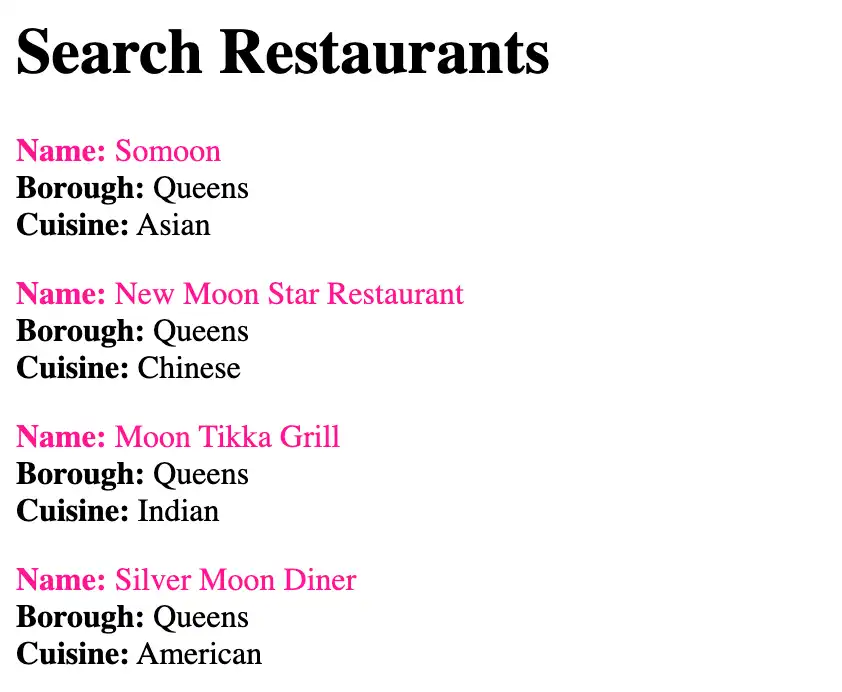
Congratulations on completing the Quick Start tutorial!
After you complete these steps, you have a Symfony web application that connects to your MongoDB deployment, runs a query on the sample data, and renders a retrieved result.
If you would like to provide feedback about this tutorial, please visit the MongoDB Feedback Portal.
Resources
Learn more about Symfony and MongoDB by viewing the following resources: