Indexes are special data structures that improve query performance. Indexes store a portion of a collection's data in an easy-to-traverse form. The index stores the value of a specific field or set of fields, ordered by the value of the field.
To improve query performance, build indexes on fields that appear often in queries and for all operations that sort by a field.
Queries on an indexed field can use the index to limit the number of documents that must be scanned to find matching documents.
Sort operations on an indexed field can return documents pre-sorted by the index.
To learn more about indexes, see Indexes.
Note
Considerations
Indexes have some negative performance impact on write operations. For collections with high write-to-read ratio, indexes are expensive since each insert must also update any indexes. For a detailed list of considerations for indexes, see Operational Considerations for Indexes.
Indexes Tab
The Indexes tab lists the existing indexes for a collection.
To access the Indexes tab for a collection, click on the collection on the left hand pane and select the Indexes tab.
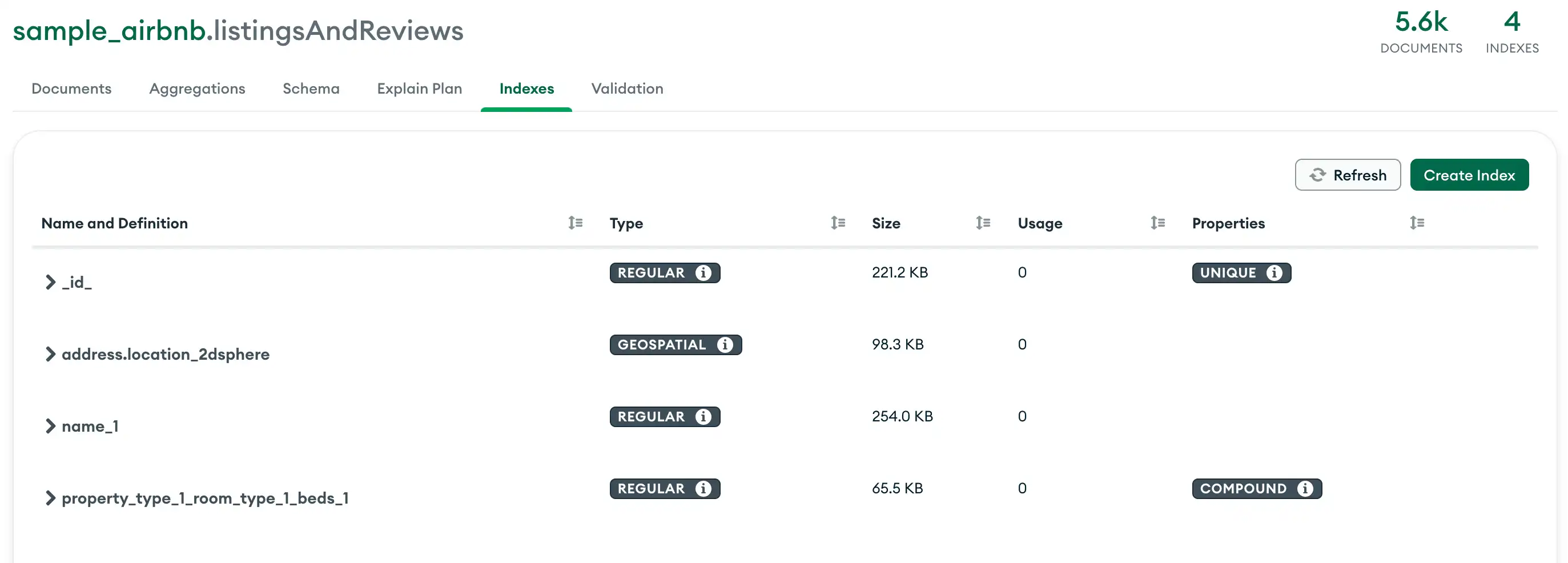
For each index, Compass displays the following information:
Name and Definition | The name of the index and keys. |
Type | Regular, text, geospatial or hashed index. |
Size | How large the index is. |
Usage | Number of times the index has been used in a lookup since the time the index was created or the last server restart. |
Properties | Any special properties (such as uniqueness, partial) of the index. |
Create an Index
Open the index creation dialog
From the Indexes tab, click the Create Index button.
Add fields to the index
Specify an index key.
To specify an existing document field as an index key, select the field from the dropdown list.
To specify a field that does not exist in any document as an index key, enter the field name in the input box.
To create a compound index, click the icon next to the index type dropdown.
Use the dropdown to the right of each field name to specify the index type. You can specify one of the following types:
Ascending
Descending
2dsphere
Text
Tip
To learn how to specify a wildcard index, see Create a Wildcard Index.
Optional. Specify index options
Compass supports the following index options:
Option | Description | More Information | ||||
|---|---|---|---|---|---|---|
Create unique index | Ensure that the indexed fields do not store duplicate values. | |||||
Index name | Specify a name for the index. | |||||
Create a TTL index | Delete documents automatically after a specified number of seconds since the indexed field value. | |||||
Partial filter expression | Index only the documents which match the specified filter expression. For example: The following partial filter expression only indexes
documents where the | |||||
Wildcard projection | Support unknown or arbitrary fields which match the specified
projection in the index. To use a wildcard projection, set
your index field name to For example: Consider the following wildcard projection document: If your index field name is | |||||
Use custom collation | Create a custom collation for the index by typing or pasting the collation document in the text box. |
Create an Atlas Search Index
Atlas Search indexes let you query data in Atlas Search. For more information, see Create and Manage an Atlas Search Index.
Create an Atlas Vector Search Index
Atlas Vector Search indexes enable you to index vector data and other data types, which facilitates semantic searches on the indexed fields. For more information, see Create an Atlas Vector Search Index.
Create a Wildcard Index
You can create wildcard indexes to
support queries against unknown or arbitrary fields. To create a
wildcard index in Compass, manually type the wildcard index
field (<field>.$**) into the Select a field name
input.
Example
Consider a collection where documents contain a userMetadata
object. The fields within the userMetadata object may vary
between documents.
You can create a wildcard index on userMetadata to account for
all potential fields within the object. Type the following into
the Select a field name input:
userMetadata.$**
Specify a type (ascending or descending) for your wildcard
index, then click Create Index.
Compass shows the type of your new index as Wildcard.
Hide or Unhide an Index
You can hide an index from the query planner to evaluate the potential impact of dropping an index without actually dropping the index.
Drop an Index
Click the trash can icon for the index to drop.
From the Indexes tab, to delete an index, click on the trash can icon for that index. A confirmation dialog appears.
Limitations
Creating, hiding, and dropping indexes is not permitted in MongoDB Compass Readonly Edition.
You can manage Atlas Search indexes in Compass if your deployment is local, has an Atlas cluster tier of M10 or larger, and runs MongoDB 7.0 or higher.
Tip
For clusters running an earlier version of MongoDB, you can manage your Atlas Search indexes using the Atlas UI, the Atlas CLI, or the Atlas Administration API.