Atlas Device SDK for Kotlin
Use the Atlas Device SDK for Kotlin to develop Android or iOS apps using the Android platform or Kotlin Multiplatform (KMP).
Get Started with the Kotlin SDK
Quick Start
Minimal-explanation code examples of how to work with the SDK. Write to the device database, and sync with other devices.
Working Example App
Learn from example by dissecting a working Kotlin client app that uses the Kotlin SDK.
Guided Tutorial
Follow a guided tutorial to learn how to adapt the example app to create your own working app.
Develop Apps with the SDK
Use the SDK's open-source database - Realm - as an object store on the device. Use Device Sync to keep data in sync with your MongoDB Atlas cluster and other clients.
Install the Kotlin SDK
Choose whether to install the Android or the Kotlin Multiplatform version of the Kotlin SDK.
Import the SDK in your Gradle files to get started.
Define an Object Schema
Use Kotlin to idiomatically define an object schema.
Open a Database
The SDK's database - Realm - stores objects in files on your device. Or you can open an in-memory database which does not create a file. Configure and open a database to get started reading and writing data.
Read and Write Data
Create, read, update, and delete objects in the database. Filter data using Realm Query Language.
React to Changes
Live objects mean that your data is always up-to-date. You can register a notification handler to watch for changes and perform some logic, such as updating your UI.
_Spot.webp)
Connect to an Atlas App Services App
Configure Device Sync in an App Services App. Define data access rules. Use Development Mode to infer your schema from your data model.
Then, connect to the backend from your client.
Authenticate a User
Use one of our authentication providers to authenticate a user. App Services provides access to popular authentication providers, such as Apple, Google, or Facebook. Use our built-in email/password provider to manage users without a third-party, or use custom JWT authentication to integrate with other authentication providers. Anonymous authentication provides access without requiring a login or persisting user data.
Open a Synced Database
Configure and open a synced database. Subscribe to a query to determine what data the synced database can read and write.
Read and Write Synced Data
The APIs to read and write data are the same whether you're using a synced or non-synced database. Data that you read and write to the device is automatically kept in sync with your Atlas cluster and other clients. Apps keep working offline and deterministically sync changes whenever a network connection is available.
_Spot.webp)
Call Serverless Functions
You can call serverless Functions from your client application that run in an App Services backend.
Authenticate Users
Authenticate users with built-in and third-party authentication providers. Use the authenticated user to access App Services.
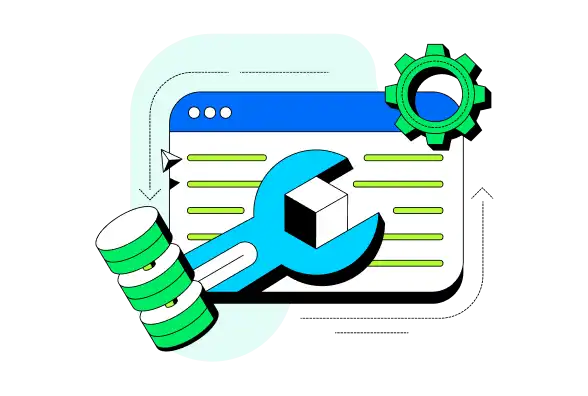
Recommended Reading
Migrate from the Java SDK to the Kotlin SDK
Learn why and how to switch from the Java SDK to the Kotlin SDK.
Example Projects
Explore engineering and expert-provided example projects to learn best practices and common development patterns using the Kotlin SDK. Check out the Example Projects page for more Kotlin sample apps.
Offline Login and Database Access
Log in a Device Sync user and open a synced database offline.
Connection State Change & Error Handling
Learn best practices around handling Sync errors and client reset strategies.