Scheduled triggers allow you to execute server-side logic on a regular schedule that you define. You can use scheduled triggers to do work that happens on a periodic basis, such as updating a document every minute, generating a nightly report, or sending an automated weekly email newsletter.
Create a Scheduled Trigger
To create a scheduled Trigger in the Atlas App Services UI:
Click Triggers under Build in the left navigation menu.
Click Create a Trigger to open the Trigger configuration page.
Select Scheduled for the Trigger Type.
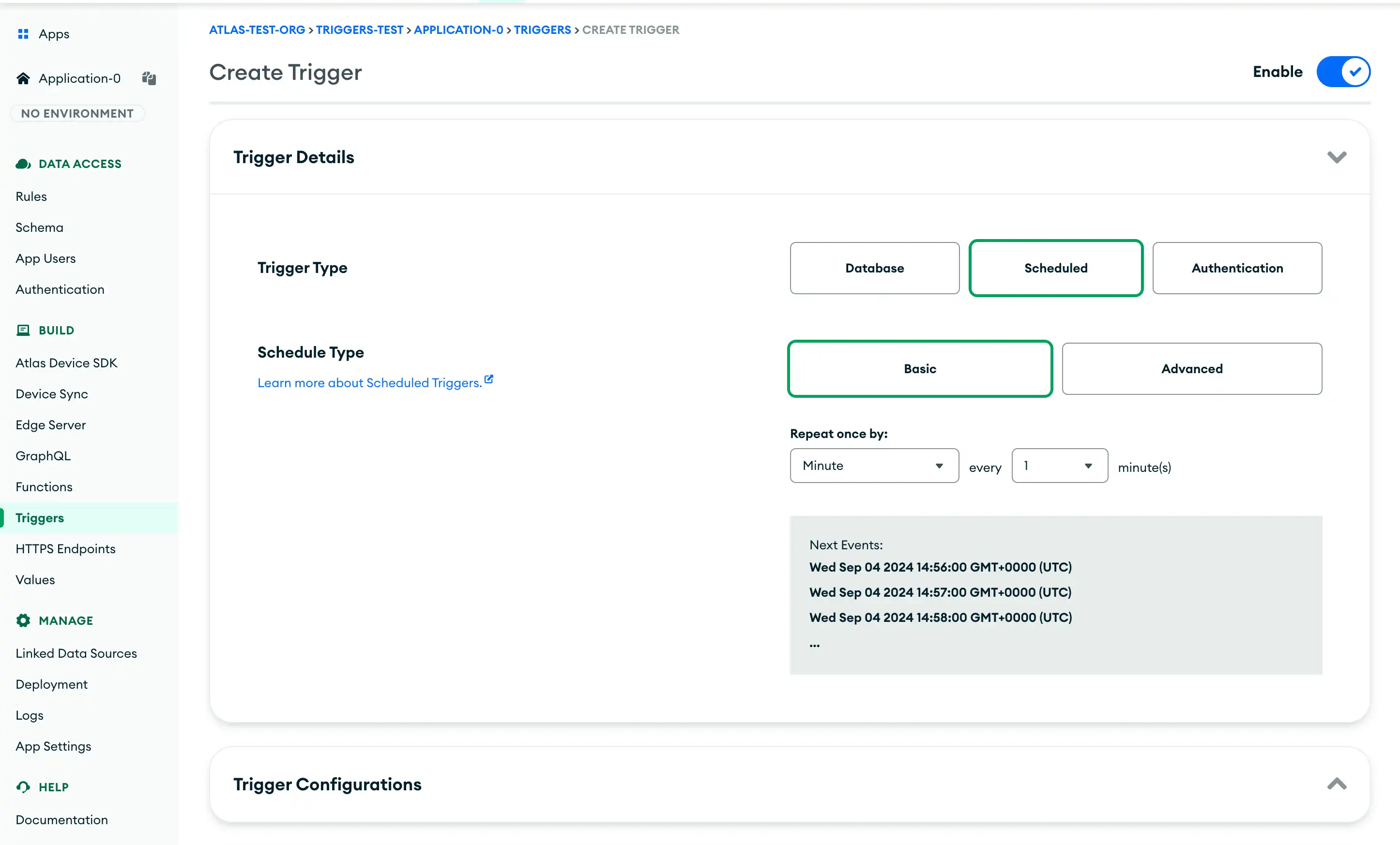
To create a scheduled Trigger with the App Services CLI:
Add a scheduled Trigger configuration file to the
triggerssubdirectory of a local application directory.Note
You cannot create a Trigger that runs on a Basic schedule using App Services CLI. All imported scheduled Trigger configurations must specify a CRON expression.
Scheduled Trigger configuration files have the following form:
/triggers/<triggers name>.json{ "type": "SCHEDULED", "name": "<Trigger Name>", "function_name": "<Trigger Function Name>", "config": { "schedule": "<CRON expression>" }, "disabled": <boolean> } Deploy the trigger:
appservices push
Configuration
Scheduled Triggers have the following configuration options:
Field | Description |
|---|---|
Trigger Type type: <string> | Select Scheduled. |
Schedule Type config.schedule: <string> | Required. You can select Basic or Advanced. A Basic schedule executes the Trigger periodically based on the interval you set, such as "every five minutes" or "every Monday". An Advanced schedule runs the Trigger based on the custom CRON expression that you define. |
Skip Events on Re-Enable skip_catchup_event: <boolean> | Disabled by default. If enabled, any change events that occurred while this trigger was disabled will not be processed. |
Event Type function_name: <string> | Within the Event Type section, you choose what action is taken when the trigger fires. You can choose to run a function or use AWS EventBridge. NoteA Scheduled Trigger does not pass any arguments to its linked Function. |
Trigger Name name: <string> | The name of the trigger. |
CRON Expressions
CRON expressions are user-defined strings that use standard cron job syntax to define when a scheduled trigger should execute. App Services executes Trigger CRON expressions based on UTC time. Whenever all of the fields in a CRON expression match the current date and time, App Services fires the trigger associated with the expression.
Expression Syntax
Format
CRON expressions are strings composed of five space-delimited fields. Each field defines a granular portion of the schedule on which its associated trigger executes:
* * * * * │ │ │ │ └── weekday...........[0 (SUN) - 6 (SAT)] │ │ │ └──── month.............[1 (JAN) - 12 (DEC)] │ │ └────── dayOfMonth........[1 - 31] │ └──────── hour..............[0 - 23] └────────── minute............[0 - 59]
Field | Valid Values | Description |
|---|---|---|
| [0 - 59] | Represents one or more minutes within an hour. ExampleIf the |
| [0 - 23] | Represents one or more hours within a day on a 24-hour clock. ExampleIf the |
| [1 - 31] | Represents one or more days within a month. ExampleIf the |
| 1 (JAN) 7 (JUL)2 (FEB) 8 (AUG)3 (MAR) 9 (SEP)4 (APR) 10 (OCT)5 (MAY) 11 (NOV)6 (JUN) 12 (DEC) | Represents one or more months within a year. A month can be represented by either a number (e.g. ExampleIf the |
| 0 (SUN)1 (MON)2 (TUE)3 (WED)4 (THU)5 (FRI)6 (SAT) | Represents one or more days within a week. A weekday can be represented by either a number (e.g. ExampleIf the |
Field Values
Each field in a CRON expression can contain either a specific value or an expression that evaluates to a set of values. The following table describes valid field values and expressions:
Expression Type | Description | |
|---|---|---|
All Values (*) | Matches all possible field values. Available in all expression fields. ExampleThe following CRON expression schedules a trigger to execute once every minute of every day: | |
Specific Value (<Value>) | Matches a specific field value. For fields other than Available in all expression fields. ExampleThe following CRON expression schedules a trigger to execute once every day at 11:00 AM UTC: | |
List of Values (<Expression1>,<Expression2>,...) | Matches a list of two or more field expressions or specific values. Available in all expression fields. ExampleThe following CRON expression schedules a trigger to execute once every day in January, March, and July at 11:00 AM UTC: | |
Range of Values (<Start Value>-<End Value>) | Matches a continuous range of field values between and including two specific field values. Available in all expression fields. ExampleThe following CRON expression schedules a trigger to execute once every day from January 1st through the end of April at 11:00 AM UTC: | |
Modular Time Step (<Field Expression>/<Step Value>) | Matches any time where the step value evenly divides the
field value with no remainder (i.e. when Available in the ExampleThe following CRON expression schedules a trigger to execute on the 0th, 25th, and 50th minutes of every hour: |
Example
An online store wants to generate a daily report of all sales from the
previous day. They record all orders in the store.orders collection
as documents that resemble the following:
{ _id: ObjectId("59cf1860a95168b8f685e378"), customerId: ObjectId("59cf17e1a95168b8f685e377"), orderDate: ISODate("2018-06-26T16:20:42.313Z"), shipDate: ISODate("2018-06-27T08:20:23.311Z"), orderContents: [ { qty: 1, name: "Earl Grey Tea Bags - 100ct", price: Decimal128("10.99") } ], shippingLocation: [ { location: "Memphis", time: ISODate("2018-06-27T18:22:33.243Z") }, ] }
To generate the daily report, the store creates a scheduled Trigger
that fires every day at 7:00 AM UTC. When the
Trigger fires, it calls its linked Atlas Function,
generateDailyReport, which runs an aggregation
query on the store.orders collection to generate the report. The
Function then stores the result of the aggregation in the
store.reports collection.
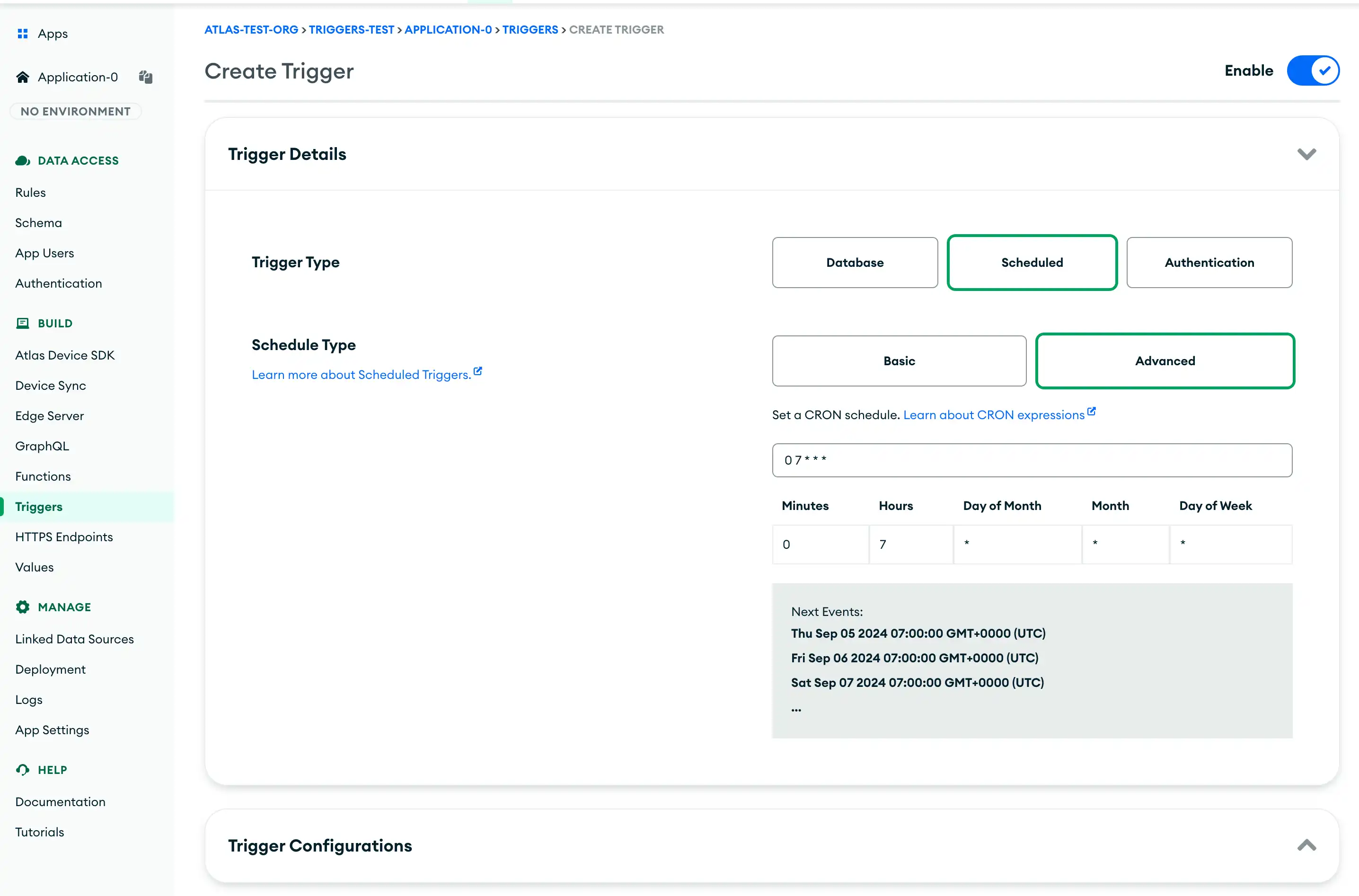
{ "type": "SCHEDULED", "name": "reportDailyOrders", "function_name": "generateDailyReport", "config": { "schedule": "0 7 * * *" }, "disabled": false }
exports = function() { // Instantiate MongoDB collection handles const mongodb = context.services.get("mongodb-atlas"); const orders = mongodb.db("store").collection("orders"); const reports = mongodb.db("store").collection("reports"); // Generate the daily report return orders.aggregate([ // Only report on orders placed since yesterday morning { $match: { orderDate: { $gte: makeYesterdayMorningDate(), $lt: makeThisMorningDate() } } }, // Add a boolean field that indicates if the order has already shipped { $addFields: { orderHasShipped: { $cond: { if: "$shipDate", // if shipDate field exists then: 1, else: 0 } } } }, // Unwind individual items within each order { $unwind: { path: "$orderContents" } }, // Calculate summary metrics for yesterday's orders { $group: { _id: "$orderDate", orderIds: { $addToSet: "$_id" }, numSKUsOrdered: { $sum: 1 }, numItemsOrdered: { $sum: "$orderContents.qty" }, totalSales: { $sum: "$orderContents.price" }, averageOrderSales: { $avg: "$orderContents.price" }, numItemsShipped: { $sum: "$orderHasShipped" }, } }, // Add the total number of orders placed { $addFields: { numOrders: { $size: "$orderIds" } } } ]).next() .then(dailyReport => { reports.insertOne(dailyReport); }) .catch(err => console.error("Failed to generate report:", err)); }; function makeThisMorningDate() { return setTimeToMorning(new Date()); } function makeYesterdayMorningDate() { const thisMorning = makeThisMorningDate(); const yesterdayMorning = new Date(thisMorning); yesterdayMorning.setDate(thisMorning.getDate() - 1); return yesterdayMorning; } function setTimeToMorning(date) { date.setHours(7); date.setMinutes(0); date.setSeconds(0); date.setMilliseconds(0); return date; }
Performance Optimization
Use the Query API with a a $match expression to reduce the number of documents your Function looks at. This helps your Function improve performance and not reach Function memory limits.
Refer the Example section for a Scheduled Trigger using a $match expression.
Additional Examples
For additional examples of Triggers integrated into an App Services App, checkout the example Triggers on Github.