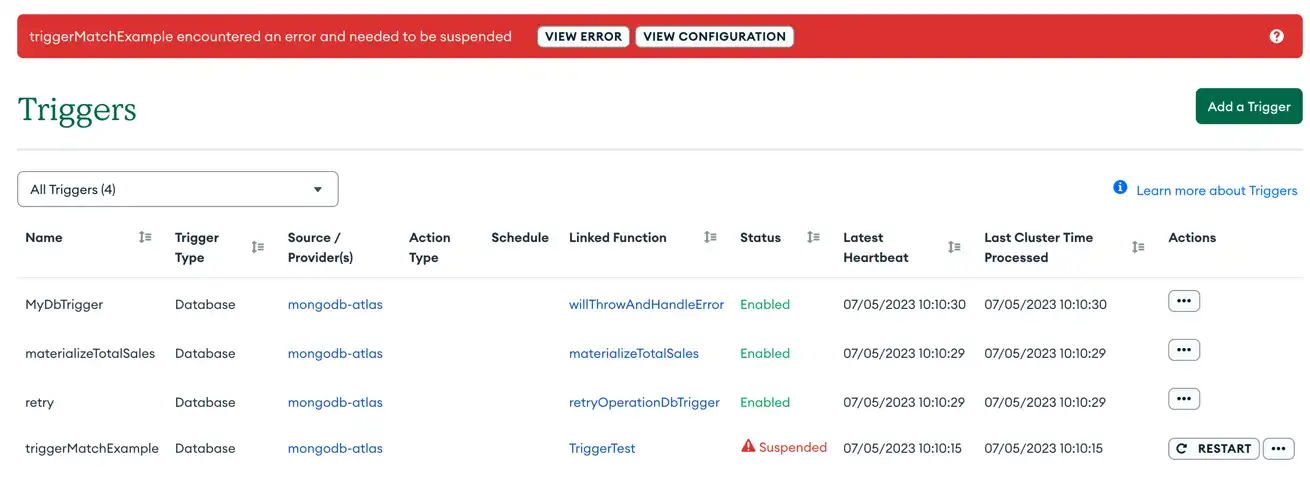Database Triggers allow you to execute server-side logic whenever a database change occurs on a linked MongoDB Atlas cluster. You can configure triggers on individual collections, entire databases, and on an entire cluster.
Unlike SQL data triggers, which run on the database server, triggers run on a serverless compute layer that scales independently of the database server. Triggers automatically call Atlas Functions and can forward events to external handlers through AWS EventBridge.
Use database triggers to implement event-driven data interactions. For example, you can automatically update information in one document when a related document changes or send a request to an external service whenever a new document is inserted.
Database triggers use MongoDB change streams to watch for real-time changes in a collection. A change stream is a series of database events that each describe an operation on a document in the collection. Your app opens a new change stream for each database trigger created in a collection.
Important
Change Stream Limitations
There are limits on the total number of change streams you can open on a cluster, depending on the cluster's size. Refer to change stream limitations for more information.
You cannot define a database trigger on a serverless instance or Federated database instance because they do not support change streams.
You control which operations cause a trigger to fire as well as what happens when it does. For example, you can run a function whenever a specific field of a document is updated. The function can access the entire change event, so you always know what changed. You can also pass the change event to AWS EventBridge to handle the event outside of Atlas.
Triggers support $match expressions to filter change events and $project expressions to limit the data included in each event.
Warning
In deployment and database level triggers, it is possible to configure triggers in a way that causes other triggers to fire, resulting in recursion. Examples include a database-level trigger writing to a collection within the same database, or a cluster-level logger or log forwarder writing logs to another database in the same cluster.
Create a Database Trigger
To open the database trigger configuration screen in the App Services UI, click Triggers in the left navigation menu, click Create a Trigger, and then select the Database tab next to Trigger Type.
Configure the trigger and then click Save at the bottom of the page to add it to your current deployment draft.
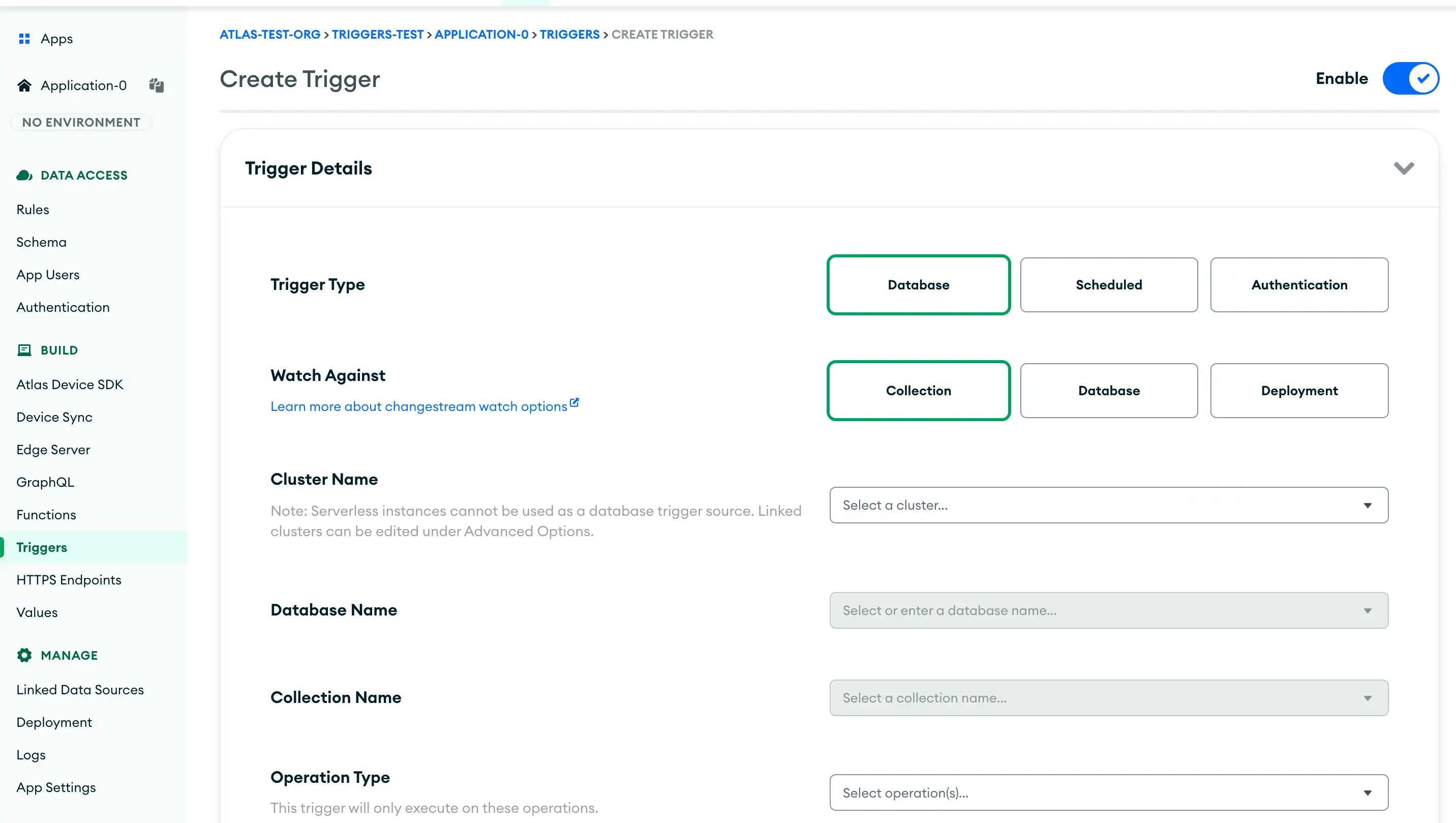
To create a database trigger with the App Services CLI:
Add a database trigger configuration file to the
triggerssubdirectory of a local application directory.Deploy the trigger:
appservices push
Note
Atlas App Services does not enforce specific filenames for Trigger
configuration files. However, once imported, Atlas App Services will rename
each configuration file to match the name of the Trigger it defines,
e.g. mytrigger.json.
Configuration
Database triggers have the following configuration options:
Trigger Details
Within the Trigger Details section, you first select the Trigger Type. Set this value to Database for database triggers.
Next, you select the Watch Against, based on the level of granularity you want. Your options are:
Collection, when a change occurs on a specified collection
Database, when a change occurs on any collection in a specified database
Deployment, when deployment changes occur on a specified cluster. If you select the Deployment source type, the following databases are not watched for changes:
The admin databases
admin,local, andconfigThe sync databases
__realm_syncand__realm_sync_<app_id>
Important
The deployment-level source type is only available on dedicated tiers.
Depending on which source type you are using, the additional options differ. The following table describes these options.
Source Type | Options |
|---|---|
Collection |
|
Database |
|
Deployment |
|
Tip
Preimages and Performance Optimization
Preimages require additional storage overhead that may affect performance. If you're not using preimages on a collection, you should disable preimages. To learn more, see Disable Collection-Level Preimages.
Document preimages are supported on non-sharded Atlas clusters running MongoDB 4.4+, and on sharded Atlas clusters running MongoDB 5.3 and later. You can upgrade a non-sharded cluster (with preimages) to a sharded cluster, as long as the cluster is running 5.3 or later.
Trigger Configurations
Field | Description |
|---|---|
Auto-Resume Triggers | If enabled, when this Trigger's resume token cannot be found in the cluster's oplog, the Trigger automatically resumes processing events at the next relevant change stream event. All change stream events from when the Trigger was suspended until the Trigger resumes execution do not have the Trigger fire for them. |
Event Ordering | If enabled, trigger events are processed in the order in which they occur. If disabled, events can be processed in parallel, which is faster when many events occur at the same time. If event ordering is enabled, multiple executions of this Trigger will occur sequentially based on the timestamps of the change events. If event ordering is disabled, multiple executions of this Trigger will occur independently. TipPerformance OptimizationImprove performance for Triggers that respond to bulk database operations by disabling event ordering. Learn more. |
Skip Events On Re-Enable | Disabled by default. If enabled, any change events that occurred while this trigger was disabled will not be processed. |
Event Type
Within the Event Type section, you choose what action is taken when the trigger fires. You can choose to run a function or use AWS EventBridge.
Advanced
Within the Advanced section, the following optional configuration options are available:
Field | Description | ||||||||
|---|---|---|---|---|---|---|---|---|---|
Project Expression | A $project expression that selects a subset of fields from each event in the change stream. You can use this to optimize the trigger's execution. The expression is an object that maps the name of fields in the change
event to either a
| ||||||||
Match Expression | A $match expression document
that App Services uses to filter which change events cause the Trigger to
fire. The Trigger evaluates all change event objects that it receives against
this match expression and only executes if the expression evaluates to NoteUse Dot-Notation for Embedded FieldsMongoDB performs a full equality match for embedded documents in a match expression. If you want to match a specific field in an embedded document, refer to the field directly using dot-notation. For more information, see Query on Embedded Documents in the MongoDB server manual. TipPerformance OptimizationLimit the number of fields that the Trigger processes by using a $match expression. Learn more. | ||||||||
Maximum Throughput | If the linked data source is a dedicated server (M10+ Tier), you can increase the maximum throughput beyond the default 10,000 concurrent processes. ImportantTo enable maximum throughput, you must disable Event Ordering. Before increasing the maximum throughput, consider whether one or more of your triggers are calling a rate-limited external API. Increasing the trigger rate might result in exceeding those limits. Increasing the throughput may also add a larger workload, affecting overall cluster performance. |
Change Event Types
Database change events represent individual changes in a specific collection of your linked MongoDB Atlas cluster.
Every database event has the same operation type and structure as the change event object that was emitted by the underlying change stream. Change events have the following operation types:
Operation Type | Description |
|---|---|
Insert Document (All trigger types) | Represents a new document added to the collection. |
Update Document (All trigger types) | Represents a change to an existing document in the collection. |
Delete Document (All trigger types) | Represents a document deleted from the collection. |
Replace Document (All trigger types) | Represents a new document that replaced a document in the collection. |
Create Collection (Database and Deployment trigger types only) | Represents the creation of a new collection. |
Modify Collection (Database and Deployment trigger types only) | Represents the modification collection. |
Rename Collection (Database and Deployment trigger types only) | Represents collection being renamed. |
Drop Collection (Database and Deployment trigger types only) | Represents a collection being dropped. |
Shard Collection (Database and Deployment trigger types only) | Represents a collection changing from unsharded to sharded. |
Reshard Collection (Database and Deployment trigger types only) | Represents a change to a collection's sharding. |
Refine Collection Shard Key (Database and Deployment trigger types only) | Represents a change in the shard key of a collection. |
Create Indexes (Database and Deployment trigger types only) | Represents the creation of a new index. |
Drop Indexes (Database and Deployment trigger types only) | Represents an index being dropped. |
Drop Database (Deployment trigger type only) | Represents a database being dropped. |
Database change event objects have the following general form:
{ _id : <ObjectId>, "operationType": <string>, "fullDocument": <document>, "fullDocumentBeforeChange": <document>, "ns": { "db" : <string>, "coll" : <string> }, "documentKey": { "_id": <ObjectId> }, "updateDescription": <document>, "clusterTime": <Timestamp> }
Database Trigger Example
An online store wants to notify its customers whenever one of their
orders changes location. They record each order in the store.orders
collection as a document that resembles the following:
{ _id: ObjectId("59cf1860a95168b8f685e378"), customerId: ObjectId("59cf17e1a95168b8f685e377"), orderDate: ISODate("2018-06-26T16:20:42.313Z"), shipDate: ISODate("2018-06-27T08:20:23.311Z"), orderContents: [ { qty: 1, name: "Earl Grey Tea Bags - 100ct", price: NumberDecimal("10.99") } ], shippingLocation: [ { location: "Memphis", time: ISODate("2018-06-27T18:22:33.243Z") }, ] }
To automate this process, the store creates a Database Trigger that
listens for Update change events in the store.orders collection.
When the trigger observes an Update event, it passes the
change event object to its associated Function,
textShippingUpdate. The Function checks the change event for any
changes to the shippingLocation field and, if it was updated, sends
a text message to the customer with the new location of the order.
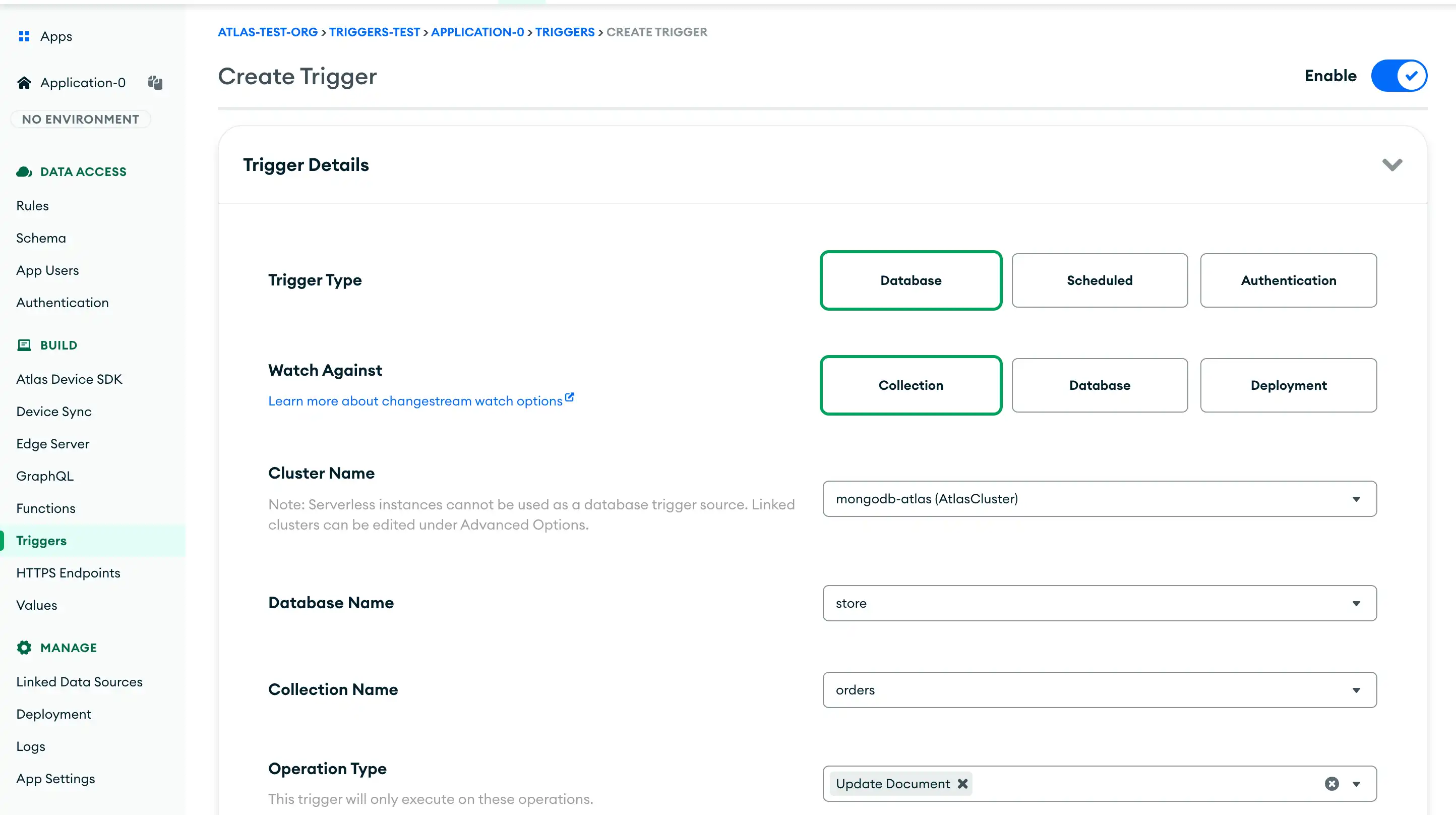
{ "type": "DATABASE", "name": "shippingLocationUpdater", "function_name": "textShippingUpdate", "config": { "service_name": "mongodb-atlas", "database": "store", "collection": "orders", "operation_types": ["UPDATE"], "unordered": false, "full_document": true, "match": {} }, "disabled": false }
exports = async function (changeEvent) { // Destructure out fields from the change stream event object const { updateDescription, fullDocument } = changeEvent; // Check if the shippingLocation field was updated const updatedFields = Object.keys(updateDescription.updatedFields); const isNewLocation = updatedFields.some(field => field.match(/shippingLocation/) ); // If the location changed, text the customer the updated location. if (isNewLocation) { const { customerId, shippingLocation } = fullDocument; const mongodb = context.services.get("mongodb-atlas"); const customers = mongodb.db("store").collection("customers"); const { location } = shippingLocation.pop(); const customer = await customers.findOne({ _id: customerId }); const twilio = require('twilio')( // Your Account SID and Auth Token from the Twilio console: context.values.get("TwilioAccountSID"), context.values.get("TwilioAuthToken"), ); await twilio.messages.create({ To: customer.phoneNumber, From: context.values.get("ourPhoneNumber"), Body: `Your order has moved! The new location is ${location}.` }) } };
Suspended Triggers
Database Triggers may enter a suspended state in response to an event that prevents the Trigger's change stream from continuing. Events that can suspend a Trigger include:
invalidate events such as
dropDatabase,renameCollection, or those caused by a network disruption.the resume token required to resume the change stream is no longer in the cluster oplog. The App logs refer to this as a
ChangeStreamHistoryLosterror.
In the event of a suspended or failed trigger, Atlas App Services sends the project owner an email alerting them of the issue.
Automatically Resume a Suspended Trigger
You can configure a Trigger to automatically resume if the Trigger was suspended because the resume token is no longer in the oplog. The Trigger does not process any missed change stream events between when the resume token is lost and when the resume process completes.
When creating or updating a Database Trigger in the App Services UI, navigate to the configuration page of the Trigger you want to automatically resume if suspended.
In the Advanced (Optional) section, select Auto-Resume Triggers.
Save and deploy the changes.
When creating or updating a Database Trigger with the Realm CLI, create or navigate to the configuration file for the Trigger you want to automatically resume if suspended.
In the Trigger's configuration file, include the following:
{ "name": "<Trigger Name>", "type": "DATABASE", "config": { "tolerate_resume_errors": true, // ...rest of Database Trigger configuration }, // ...rest of Trigger general configuration }
Deploy the changes with the following command:
appservices push --remote=<App ID>
Manually Resume a Suspended Trigger
When you manually resume a suspended Trigger, your App attempts to resume the Trigger at the next change stream event after the change stream stopped. If the resume token is no longer in the cluster oplog, the Trigger must be started without a resume token. This means the Trigger begins listening to new events but does not process any missed past events.
You can adjust the oplog size to keep the resume token for more time after a suspension by scaling your Atlas cluster. Maintain an oplog size a few times greater than your cluster's peak oplog throughput (GB/hour) to reduce the risk of a suspended trigger's resume token dropping off the oplog before the trigger executes. View your cluster's oplog throughput in the Oplog GB/Hour graph in the Atlas cluster metrics.
You can attempt to restart a suspended Trigger from the App Services UI or by importing an application directory with the App Services CLI.
Restart the Trigger
Click Restart in the trigger's Actions column. You can choose to restart the trigger with a change stream resume token or open a new change stream. Indicate whether or not to use a resume token and then click Resume Database Trigger.
Note
Resume Tokens
If you use a resume token, App Services attempts to resume the trigger's underlying change stream at the event immediately following the last change event it processed. If successful, the trigger processes any events that occurred while it was suspended. If you do not use a resume token, the trigger begins listening for new events but will not fire for any events that occurred while it was suspended.
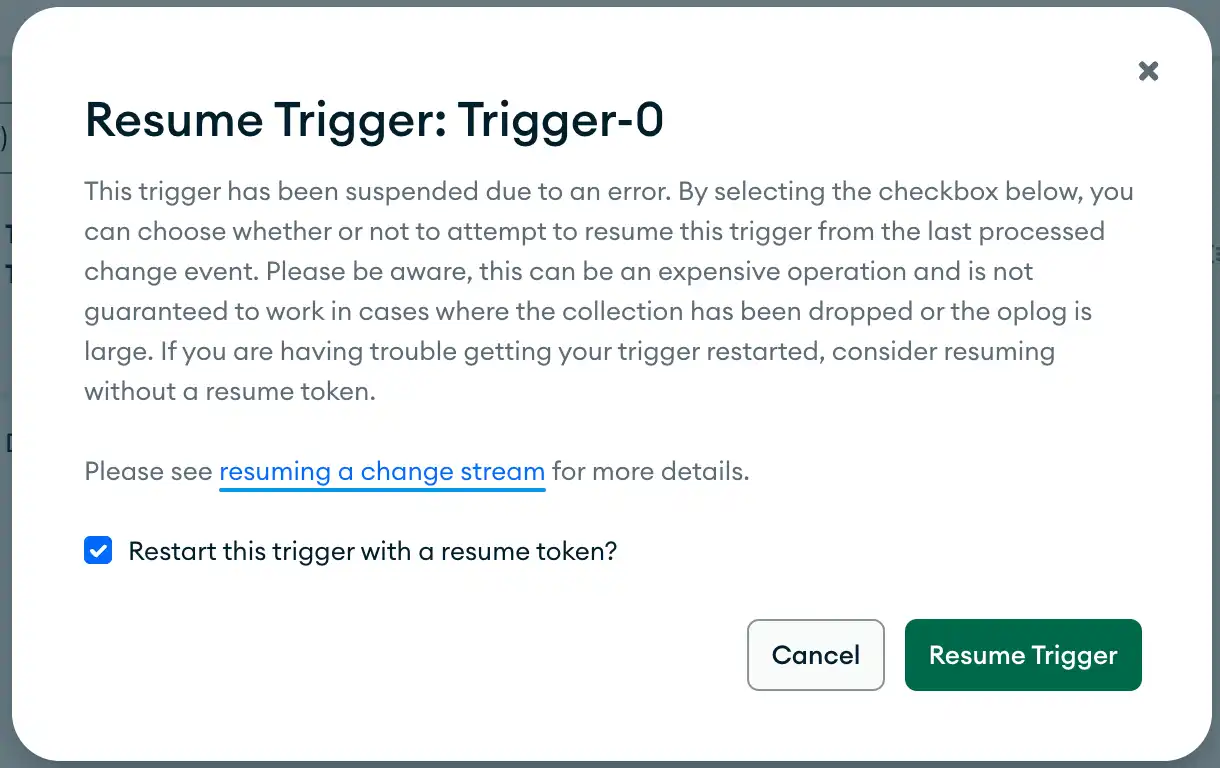
Verify that the Trigger Configuration File Exists
If you exported a new copy of your application, it should already
include an up-to-date configuration file for the suspended trigger.
You can confirm that the configuration file exists by looking
in the /triggers directory for a trigger configuration file with the same name as the trigger.
Trigger Time Reporting
The list of Triggers in the Atlas App Services UI shows three timestamps:
Last Modified
This is the time the Trigger was created or most recently changed.
Latest Heartbeat
Atlas App Services keeps track of the last time a trigger was run. If the trigger is not sending any events, the server sends a heartbeat to ensure the trigger's resume token stays fresh. Whichever event is most recent is shown as the Latest Heartbeat.
Last Cluster Time Processed
Atlas App Services also keeps track of the Last Cluster Time Processed, which is the last time the change stream backing a Trigger emitted an event. It will be older than the Latest Heartbeat if there have been no events since the most recent heartbeat.
Performance Optimization
Disable Event Ordering for Burst Operations
Consider disabling event ordering if your trigger fires on a collection that receives short bursts of events (e.g. inserting data as part of a daily batch job).
Ordered Triggers wait to execute a Function for a particular event until the Functions of previous events have finished executing. As a consequence, ordered Triggers are effectively rate-limited by the run time of each sequential Trigger function. This may cause a significant delay between the database event appearing on the change stream and the Trigger firing. In certain extreme cases, database events might fall off the oplog before a long-running ordered trigger processes them.
Unordered Triggers execute functions in parallel if possible, which can be significantly faster (depending on your use case) but does not guarantee that multiple executions of a Trigger Function occur in event order.
Disable Collection-Level Preimages
Document preimages require your cluster to record additional data about each operation on a collection. Once you enable preimages for any trigger on a collection, your cluster stores preimages for every operation on the collection.
The additional storage space and compute overhead may degrade trigger performance depending on your cluster configuration.
To avoid the storage and compute overhead of preimages, you must disable preimages for the entire underlying MongoDB collection. This is a separate setting from any individual trigger's preimage setting.
If you disable collection-level preimages, then no active trigger on that collection can use preimages. However, if you delete or disable all preimage triggers on a collection, then you can also disable collection-level preimages.
To learn how, see Disable Preimages for a Collection.
Use Match Expressions to Limit Trigger Invocations
You can limit the number of Trigger invocations by specifying a $match expression in the Match Expression field. App Services evaluates the match expression against the change event document and invokes the Trigger only if the expression evaluates to true for the given change event.
The match expression is a JSON document that specifies the query conditions using the MongoDB read query syntax.
We recommend only using match expressions when the volume of Trigger events measurably becomes a performance issue. Until then, receive all events and handle them individually in the Trigger function code.
The exact shape of the change event document depends on the event that caused the trigger to fire. For details, see the reference for each event type:
Example
The following match expression allows the Trigger to fire
only if the change event object specifies that the status field in
a document changed.
updateDescription is a field of the update Event object.
{ "updateDescription.updatedFields.status": { "$exists": true } }
The following match expression allows the Trigger to fire only when a
document's needsTriggerResponse field is true. The fullDocument
field of the insert,
update, and replace events represents a document after the
given operation. To receive the fullDocument field, you must enable
Full Document in your Trigger configuration.
{ "fullDocument.needsTriggerResponse": true }
Testing Match Expressions
The following procedure shows one way to test whether your match expression works as expected:
Download the MongoDB Shell (mongosh) and use it to connect to your cluster.
Replacing
DB_NAMEwith your database name,COLLECTION_NAMEwith your collection name, andYOUR_MATCH_EXPRESSIONwith the match expression you want to test, paste the following into mongosh to open a change stream on an existing collection:db.getSiblingDB(DB_NAME).COLLECTION_NAME.watch([{$match: YOUR_MATCH_EXPRESSION}]) while (!watchCursor.isClosed()) { if (watchCursor.hasNext()) { print(tojson(watchCursor.next())); } } In another terminal window, use mongosh to make changes to some test documents in the collection.
Observe what the change stream filters in and out.
Use Project Expressions to Reduce Input Data Size
In the Project Expression field, limit the number of fields that the Trigger processes by using a $project expression.
Note
Project is inclusive only
When using Triggers, a projection expression is inclusive only.
Project does not support mixing inclusions and exclusions.
The project expression must be inclusive because Triggers require you
to include operationType.
If you want to exclude a single field, the projection expression must
include every field except the one you want to exclude.
You can only explicitly exclude _id, which is included by default.
Example
A trigger is configured with the following Project Expression:
{ "_id": 0, "operationType": 1, "updateDescription.updatedFields.status": 1 }
The change event object that App Services passes to the trigger function only includes the fields specifed in the projection, as in the following example:
{ "operationType": "update", "updateDescription": { "updatedFields": { "status": "InProgress" } } }
Additional Examples
For additional examples of Triggers integrated into an App Services App, checkout the example Triggers on Github.