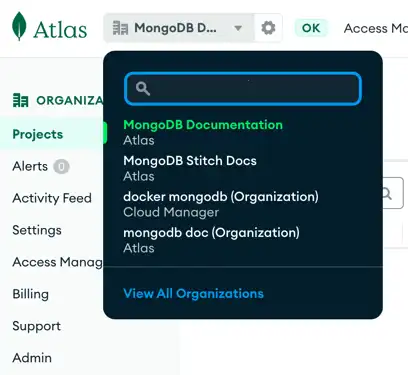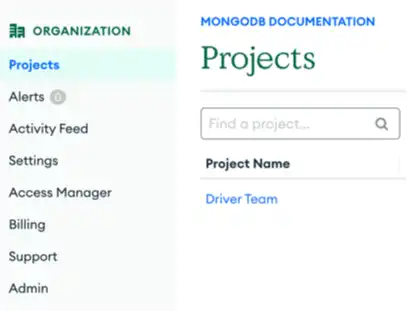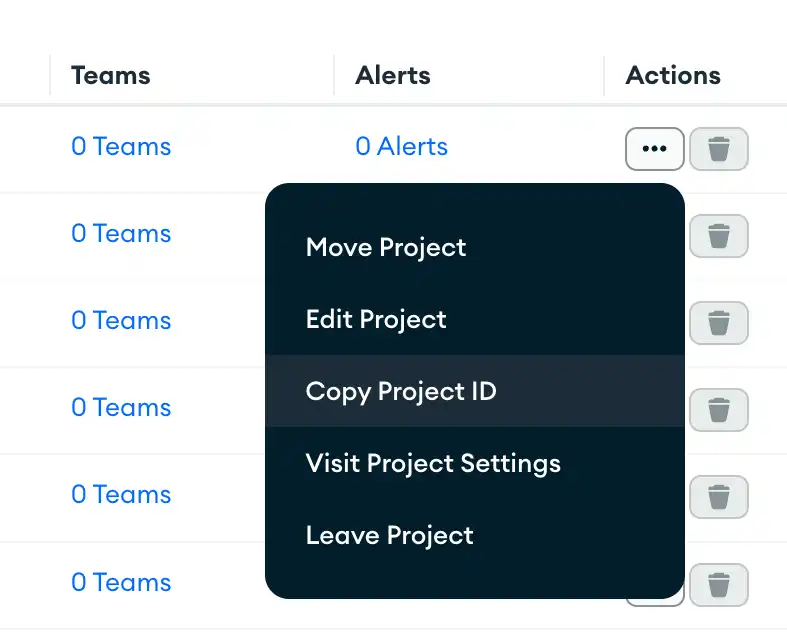Find Your App ID
Every App has a unique ID. You use App IDs to specify which app you want to use or modify.
You can find your Project ID in the App Services UI or use the Admin API or App Services CLI to find it programmatically.
Find Your App in the Atlas UI
Log into the MongoDB Atlas UI and then click the App Services tab.
Find your App and click on its summary card to open the App.
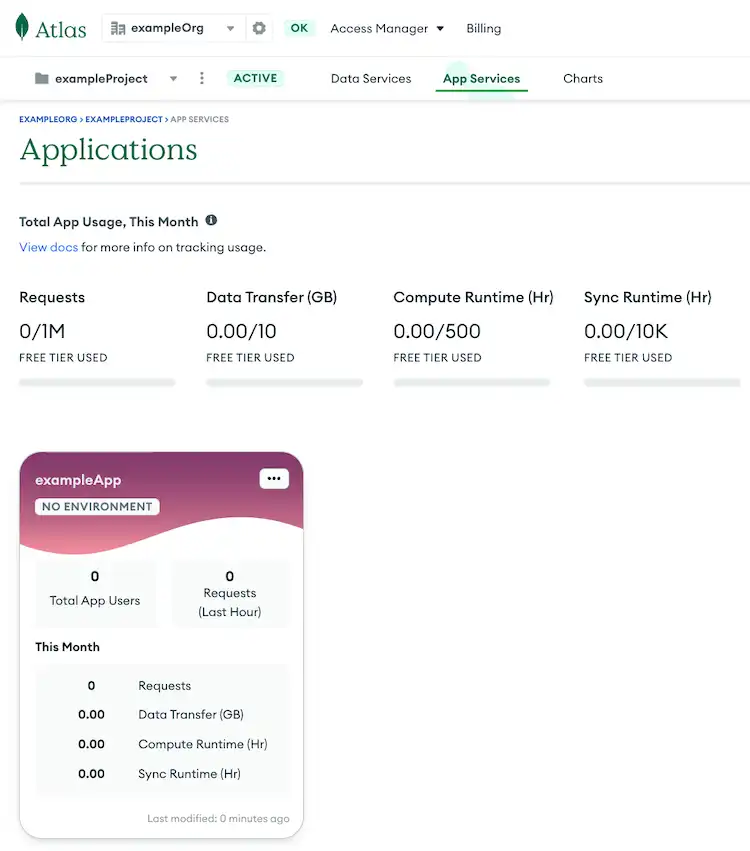
Copy Your App ID
Click the Copy App ID button next to the name of your App near the top of the left navigation menu.
Note
The UI displays your App name in the top left. When you click the copy button, the UI copies your App ID, not your App's name, into your clipboard. For example, the UI would display the name "exampleApp" but copy the id "exampleApp-wlkgs".
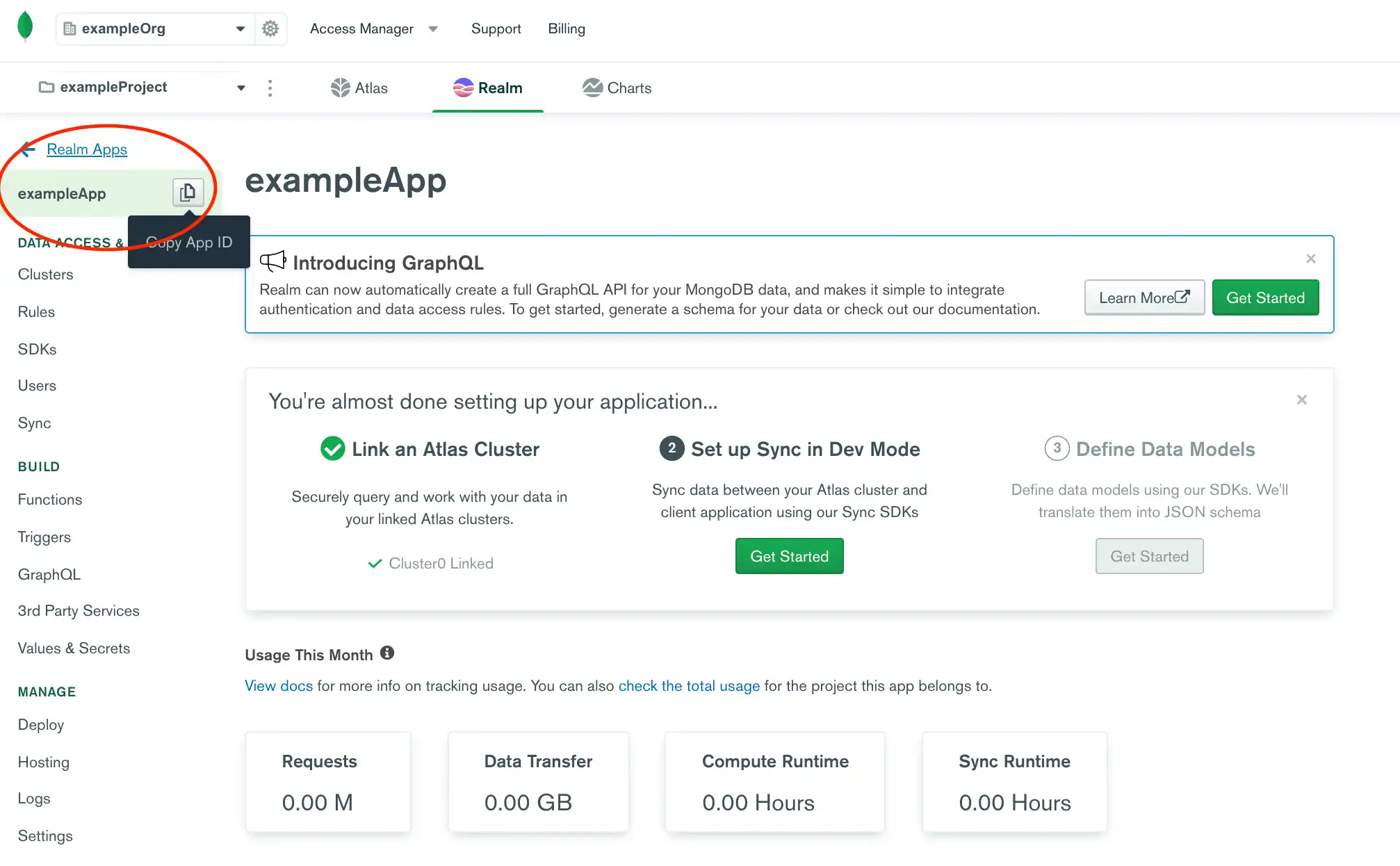
To find an App ID, run appservices apps list and find the App you're interested in the list returned by the command.
Each entry in the list shows an App's project ID as well as two App ID values you may want:
The Client App ID, which is a unique string that includes the App name. Use this value to connect to your App through the Data API, or a Realm SDK.
The
_idvalue, which is an internal ObjectId hex string. Use this value in place of{appId}in Admin API endpoints.
appservices apps list
Found 3 apps Client App ID Project ID _id ------------------------------- ------------------------ ------------------------ myapp-abcde 5b2ef33692f119212341b213 64343a2b2107b2523e60fb59 myapp-dev-uvxyz 5b2ef33692f119212341b213 6526d3582b032aff90351070 my-other-app-abcde 5b2ef33692f119212341b213 674c19acef214b9ad99a0bbe
To find an App ID, send a request to the List All Apps API endpoint.
The endpoint returns a list of Apps associated with the Atlas project. Find the App you're interested in and copy its App ID.
There are two App ID values you may want:
The
_idvalue, which is an internal ObjectId hex string. Use this value in place of{appId}in Admin API endpoints.The
client_app_id, which is a unique string that includes the App name. Use this value to connect to your App through the Data API or a Realm SDK.
curl https://services.cloud.mongodb.com/api/admin/v3.0/groups/{groupId}/apps \ --header 'Authorization: Bearer <access_token>'
[ { "_id": "63ea9328dddad2523e60fb59", "client_app_id": "myapp-abcde", "group_id": "57879f6cc4b32dbe440bb8c5", "domain_id": "5886619e46124e4c42fb5dd8", "name": "myapp", "location": "US-VA", "deployment_model": "GLOBAL", "last_used": 1615153544, "last_modified": 0, "product": "standard", "environment": "" } ]
Tip
Make sure to replace <access_token> and {groupId} with
your own values.
Find Your Atlas Project ID
Every App is associated with a single Atlas project. You use the project's unique Project ID value, sometimes referred to as a "Group ID", to identify and work with your App programatically.
You can find your Project ID in the Atlas UI or use the Atlas Admin API or Atlas CLI to find it programmatically.
You can find your Project ID in the App Services Admin UI.
You can list all Atlas projects that you have access to with the
Atlas CLI's projects list command.
The command returns a list of projects in JSON format. Find
your project in the list and copy its id value.
Tip
The App Services CLI includes Project IDs when you list Apps. If you
want to find the Project ID of an existing App, you can run
appservices apps list. To learn more, see
Find Your App ID.
atlas projects list
{ "links": [ { "rel": "self", "href": "https://cloud.mongodb.com/api/atlas/v1.0/groups?pageNum=1\u0026itemsPerPage=100" } ], "results": [ { "id": "5d0171d479328f10cb4f3037", "orgId": "629e04e11633f764462ea109", "name": "MyProject", "clusterCount": 1, "created": "2019-06-23T05:08:35Z", "links": [ { "rel": "self", "href": "https://cloud.mongodb.com/api/atlas/v1.0/groups/5d0171d479328f10cb4f3037" } ] } ], "totalCount": 1 }
You can list the Atlas projects that have access to with the Atlas Admin API's List All Projects endpoint.
The endpoint returns a list of projects in JSON format. Find your
project in the list and copy its id value.
curl https://cloud.mongodb.com/api/atlas/v1.0/groups \ --digest -u <Atlas Public API Key>:<Atlas Private API Key>
{ "links": [ { "rel": "self", "href": "https://cloud.mongodb.com/api/atlas/v1.0/groups?pageNum=1\u0026itemsPerPage=100" } ], "results": [ { "id": "5d0171d479328f10cb4f3037", "orgId": "629e04e11633f764462ea109", "name": "MyProject", "clusterCount": 1, "created": "2019-06-23T05:08:35Z", "links": [ { "rel": "self", "href": "https://cloud.mongodb.com/api/atlas/v1.0/groups/5d0171d479328f10cb4f3037" } ] } ], "totalCount": 1 }